Written by Paul Virostek
Finding Sounds
The first step to using sounds is to find them. Soundly has many powerful features for finding just the right clips you need.
How to Find Sound FX with Keyword Search
The fastest way to find sound effects is by using a keyword search: 
- Click the white field next to the magnifying glass in the upper left of the main window.
- Type keywords for the sound you want to find.
- Press the return key. Results will be displayed in the right pane.
1. An introduction to Soundly
2. The Soundly Quick-Start Guide
3. How to Organize Sound Libraries with Soundly
5. 5 Killer Features in Soundly
If you want to take Soundly 2 for a spin, download it for free for Windows here, and Mac here.
How to Find Sound FX by Browsing Sound Libraries
You may also browse entire libraries of many sounds. Click the Cloud or Local items in the left pane to show every clip in those collections of libraries. To view individual libraries, click the arrow to the left of Cloud or Local. This will display every sound library in each location. Click any item to display all clips in individual sound libraries.

Understanding Search Results
However you choose to find sounds, you’ll see search results in the right pane of the main Soundly window:

Each sound in the pane shows, from left to right:

• Three dots for sound clip options. Clicking the dots displays options to:
• Add to playlist: save a clip to a new or existing playlist or the Starred playlist.
• Rename the file: there is an option to either rename just the display name, or, if Rename disk file slider is selected, rename the file name itself.
• Edit metadata: add bonus text to the file. Learn more about this in a later article.
• Show in Finder: display the source file in a desktop folder.
• Remove: remove the file from being shown in the list. Note: this does not delete the sound.
• A star icon for adding the clip to the “Starred” playlist.
• A cloud or hard drive icon. This indicates where the clip is stored, either in the Soundly cloud, or on a local hard drive or network.
• Sound stats: name, time, format (i.e., fidelity), channels, source library, and BWAV description.
You can rearrange the columns by clicking the column header and dragging left or right. You may also right-click the column header and choose which columns to display by checking or unchecking them. Results can be sorted more finely by clicking column headers. Click the header repeatedly to sort results alphabetically in ascending or descending order.

Searching Options
Soundly has many options for customizing searches. Here are some ways to modify search results: Keyword search options:
• Suggested search terms will appear as you type in the search field. Press the arrow keys to scroll through the suggested terms. Press return or click any term to search for that result.
• Type a hyphen (“-“) before any term to exclude it from searches. For example, type “car -alarm” to display all car clips without alarm sounds.
• Place quotes around terms to find exactly that phrase in search results. For instance, typing “car door” in the search field will show just car doors, and no other car sounds.
Filtering sound libraries: Soundly’s native search presents clips from your local sound libraries and all cloud libraries, too. Do you want to search just within one sound library, or a few? Here’s how:
- Click the arrow to the left of the Cloud or Local items in Soundly’s left pane. This will show you all libraries in each location.
- Uncheck sound libraries you do not want to see in search results. Check beside the libraries you want shown.

You can save these choices as a custom filtered preset, too. Here’s how:

- Click the three dots at the upper right of the left pane.
- Click Save Selection. A window will appear.
- Enter a name for your custom filtered search and click OK.
Popular on A Sound Effect right now - article continues below:
-
20 %OFF
-
30 %OFF
-
33 %OFF
The search filter is now saved as a preset. You can select your preset by clicking the three dots again, and clicking the preset from the pop up menu that appears. Or, you can type the shortcut to the right of the preset name.
Browsing previous searches:

Did you type the perfect mix of search terms earlier? Want to see the keywords you searched, and use those search terms again? It’s easy. Click the small arrow beneath the magnifying glass to see a list of previous searches. Press the arrow keys to scroll through the terms, then type return or click on a term to search for that result. Clicking the arrows on the right side of the search field will display previous or later searches.
Auditioning Sounds
So, how can you begin to hear and use sound clips? Soundly allows auditioning through native OS audio settings, via ReWire, and Soundflower. Visit the FAQ to learn more about configuring your computer to audition audio.

Click a sound to begin auditioning it. The sound be displayed in the waveform window at the base of the main window. It will begin playing the entire file immediately.
Press space to stop and resume playback. You can also click the play transport button to stop and resume playback, and the rewind button to begin auditioning from the beginning of the selection.
Drag the mouse across a portion of the waveform to highlight it. Then, you can press space to audition just that section. The play, stop, and rewind buttons work the same way for selections.
 Some quick tips for the waveform transport panel:
Some quick tips for the waveform transport panel:
• Drag the slider above the waveform to adjust the playback volume.
• The duration of the sound, a selection, and the sampling rate and bit depth are shown on the right above the waveform.
• Drag the speed slider to select playback speed from 0% to 1,600% speed. The speed can also be modified by clicking the multiplication box to the right of the slider, from 2x to 8x speed.
• Increase or decrease the resolution of the waveform by dragging the slider to the right of the waveform.
Manipulating Audio
Soundly has powerful tools to modify your sound clips. Click the three dots to the right of the play transport button. A menu will appear with these options:
• Clear Selection: removes any highlighted area in the waveform.
• Select All: highlights the entire clip.
• Reverse: reverses the entire clip.
• Invert Stereo: this swaps the left and right channels.
• Normalize: raises the gain of the clip to maximum level.
• Mono: provides the option to sum the channels to mono, or select either the left or right channel.
You can also type the shortcut to the right of each menu item to instantly manipulate the audio.
Transferring Sounds
You’ve found the perfect sound from your search results. How do you begin using it in other apps?
How to Transfer Sound FX by Drag-and-Drop
The easiest method is to use drag-and-drop to transfer sounds. This will transfer the audio into apps such as Adobe Audition, Reaper, Sound Forge, and others. Here’s how:
- Select the sound you want in the right pane of the search results.
- Select the part of the sound you want to transfer.
- Click and hold on the selected area.
- Drag the selection into the destination app or another folder. Soundly will temporarily hide behind the destination app. The sound or clip will be copied and placed in the app or folder.
• To transfer part of a sound, drag across a portion of the sound to highlight the area you’d like to transfer.

Power user tip: set the drop-down menu item “Window always on top” to “Yes” in Settings to disable hiding Soundly when dragging-and-dropping.
How to Transfer Sound FX to Pro Tools
Pro Tool users have bonus transferring options: How to transfer single sounds to Pro Tools
- Select the sound you want in the right pane of the search results.
- Select the part of the sound you want to transfer.
- Click the Pro Tools icon above the waveform or click s. This will transfer the sound to the cursor location in a Pro Tools timeline. Or, you may click b to transfer the clip to the Pro Tools bin.
• To transfer part of a sound, drag across a portion of the sound to highlight the area you’d like to transfer.

How to transfer many sounds to Pro Tools
- Select the sounds you want in the right pane of the search results.
- Click the Pro Tools icon or click s. This will transfer the sounds one after another to the cursor location in a Pro Tools timeline. Or, you may click b to transfer the clips to the Pro Tools bin.
Note: Soundly will transfer clips with “handles”. This means the beginning or end of the sound can be optionally extended to show extra audio.
A big thanks to Paul Virostek for this Soundly guide!
for Windows here, and Mac here.
Please share this:
-
20 %OFF
-
30 %OFF
-
33 %OFF
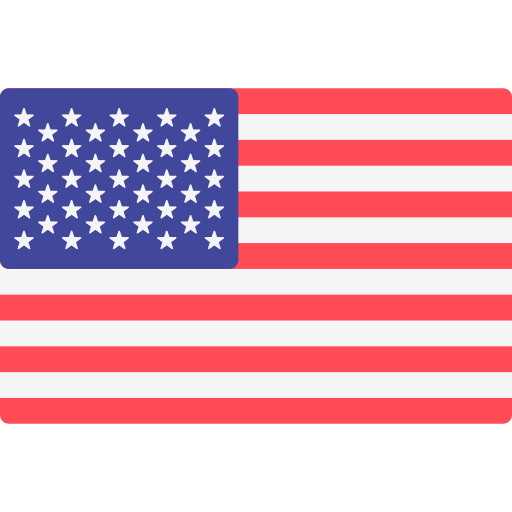
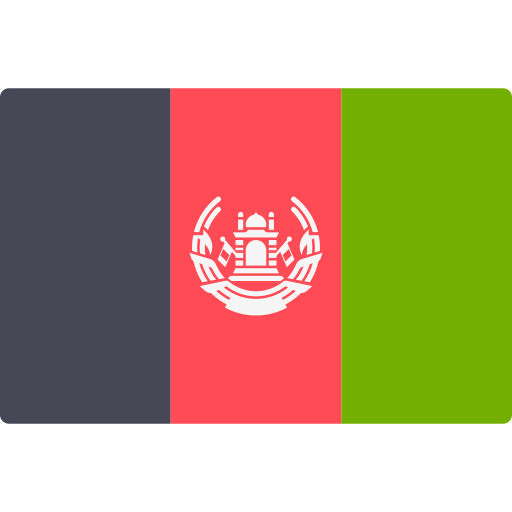
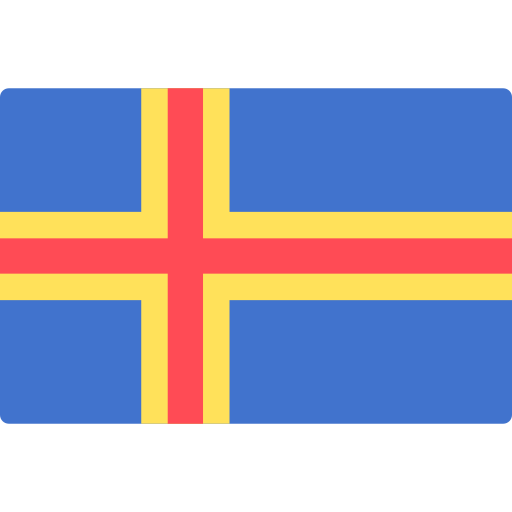


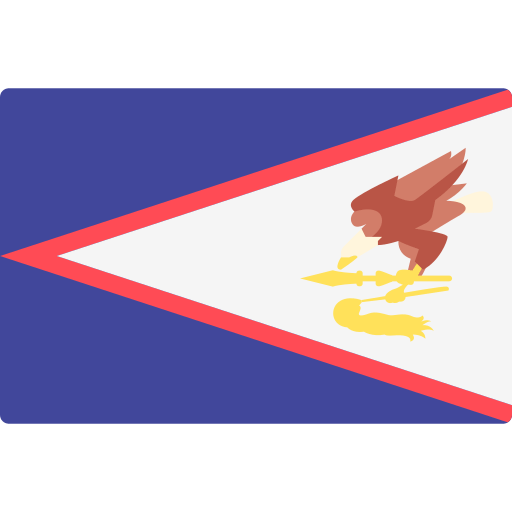


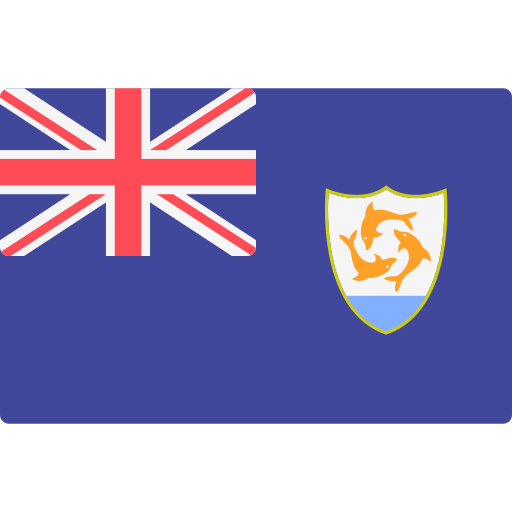
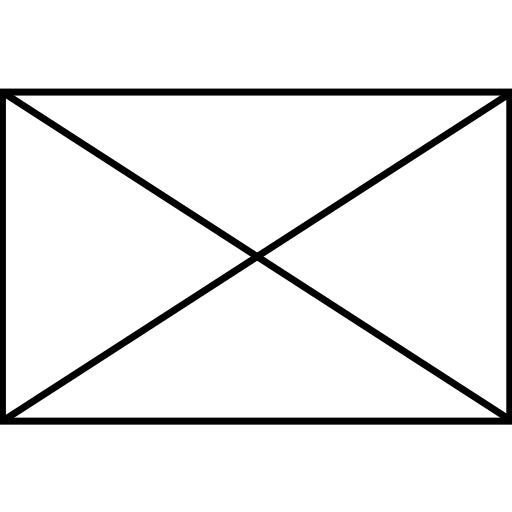
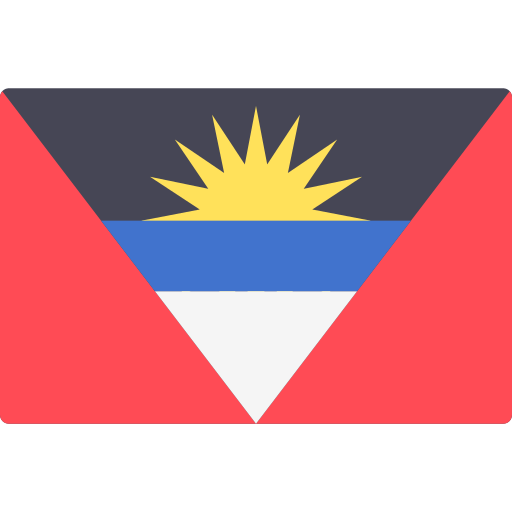

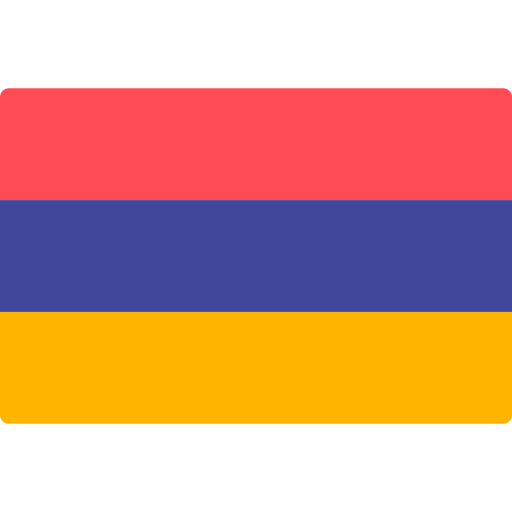
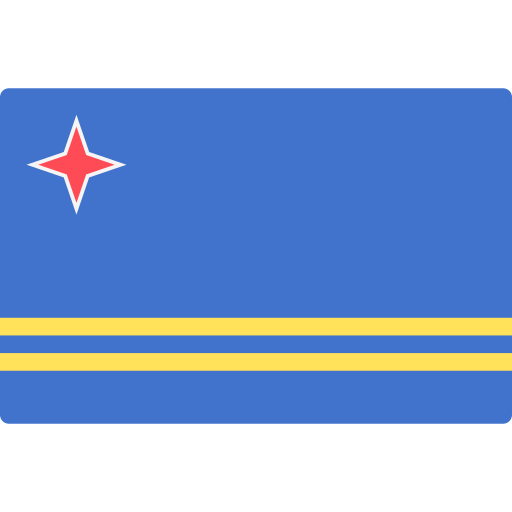
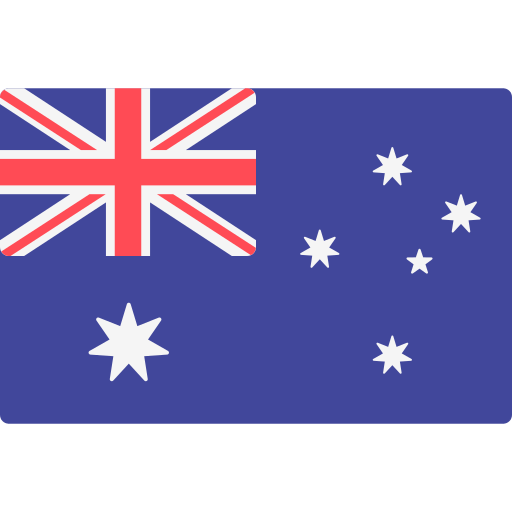
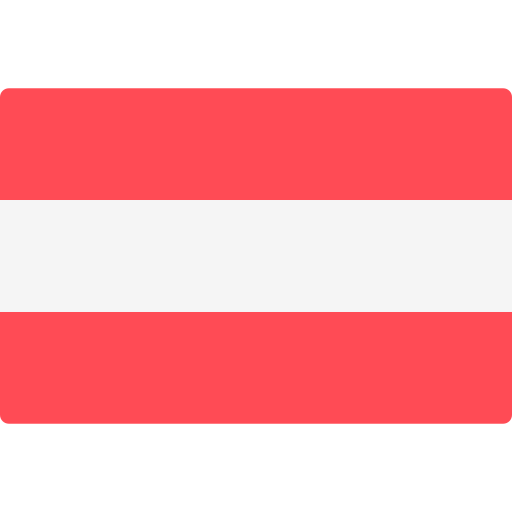

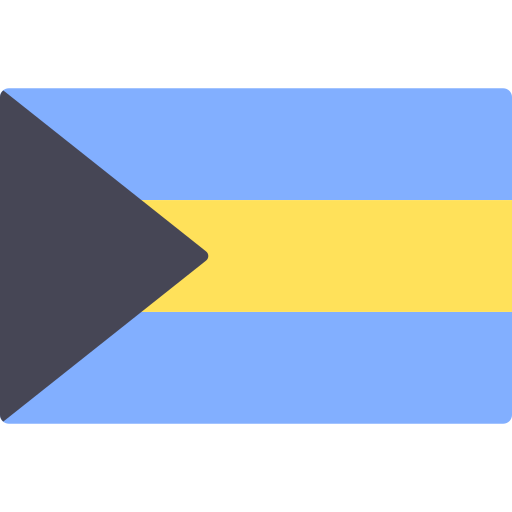
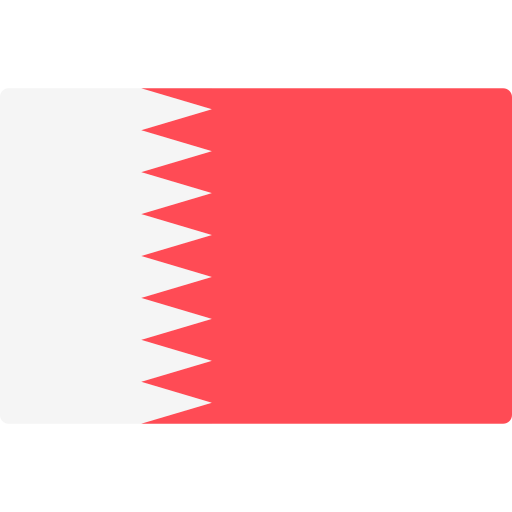
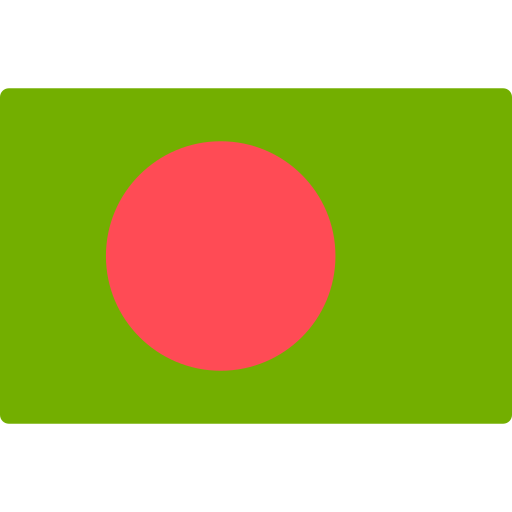

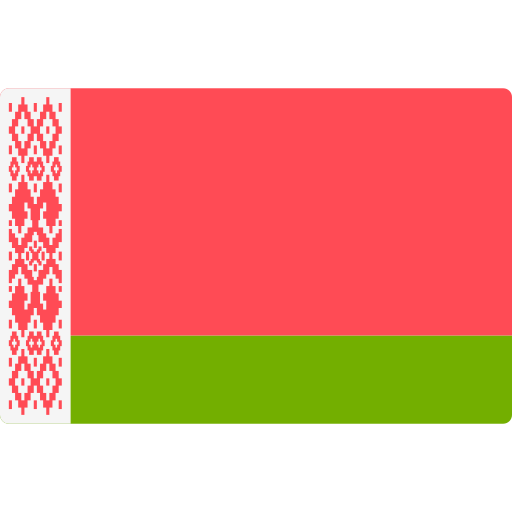
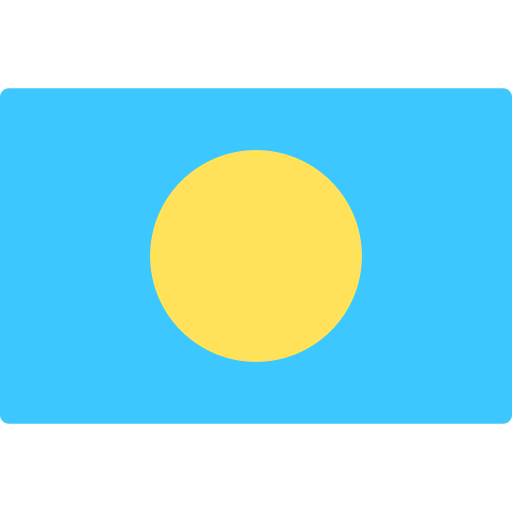

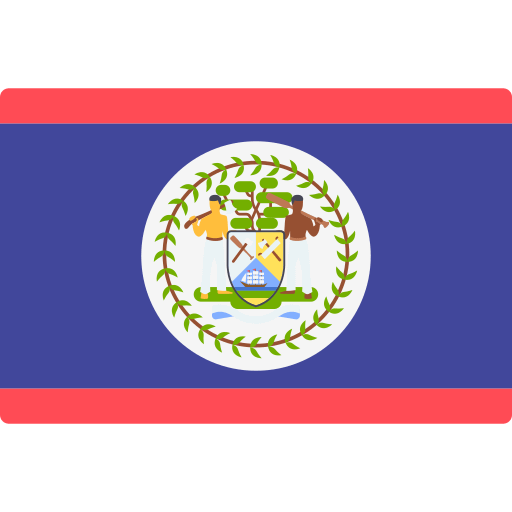
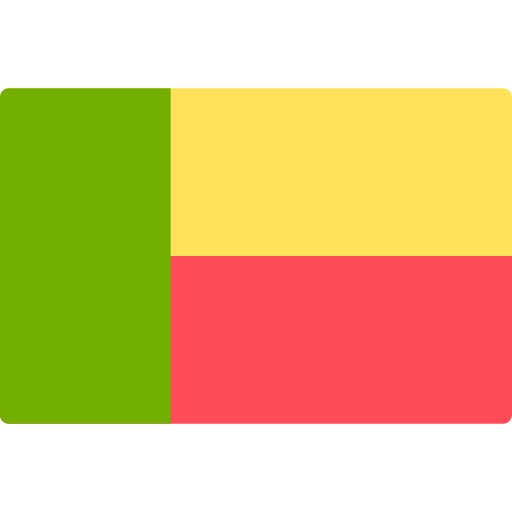
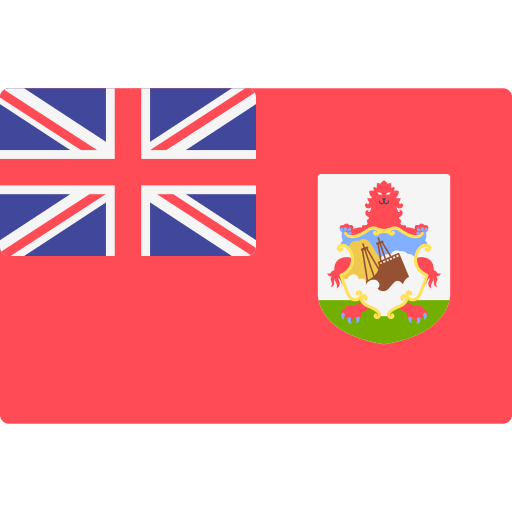
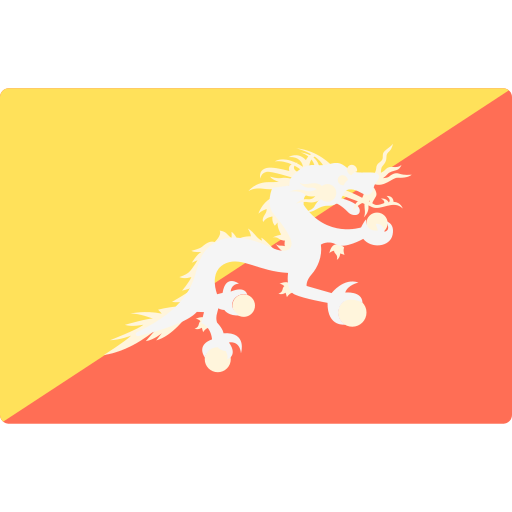

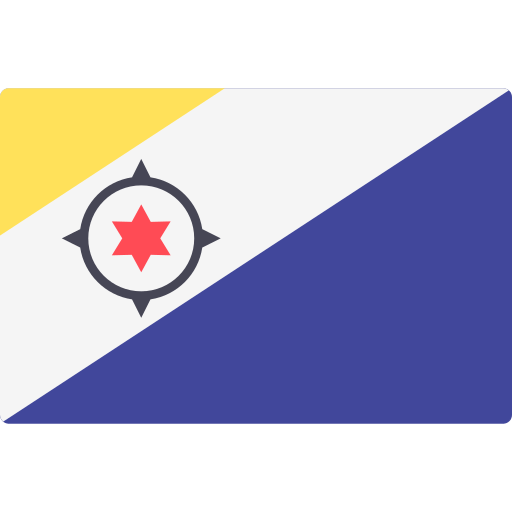
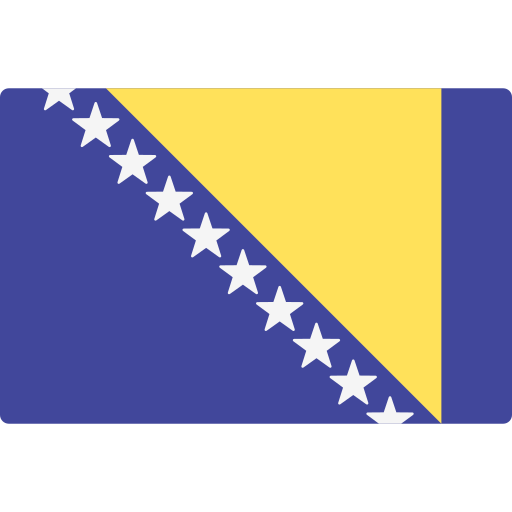
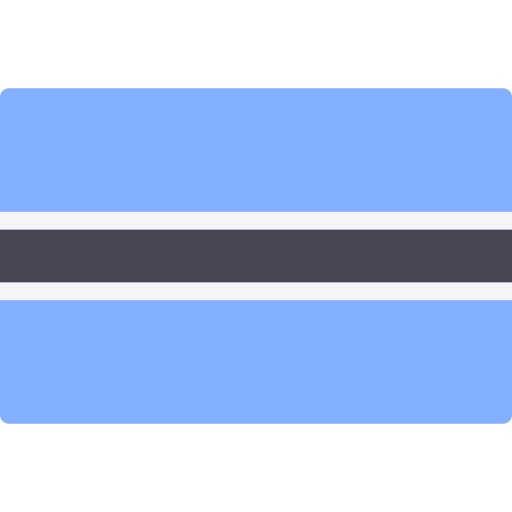

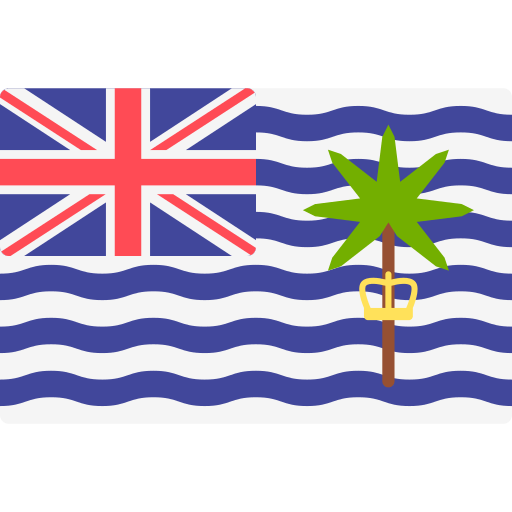
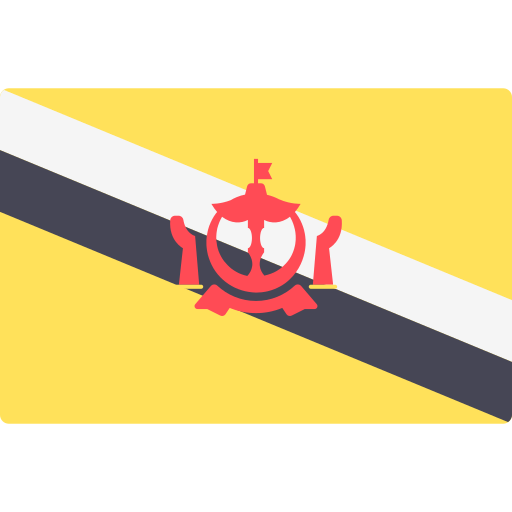
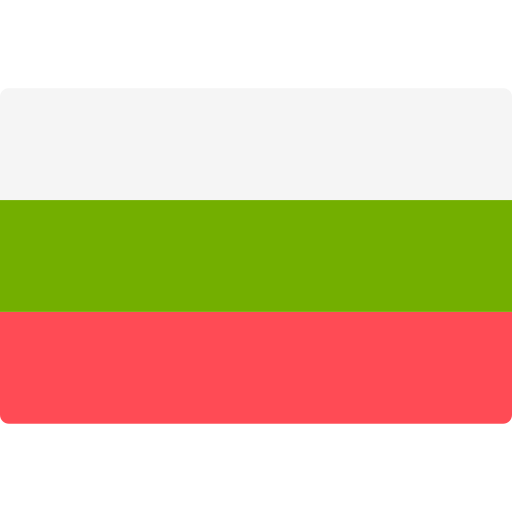

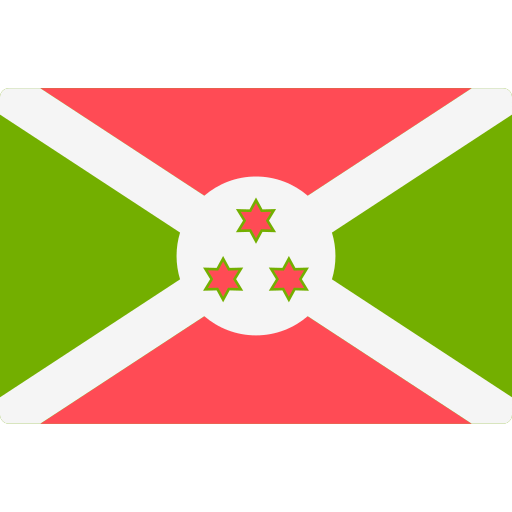
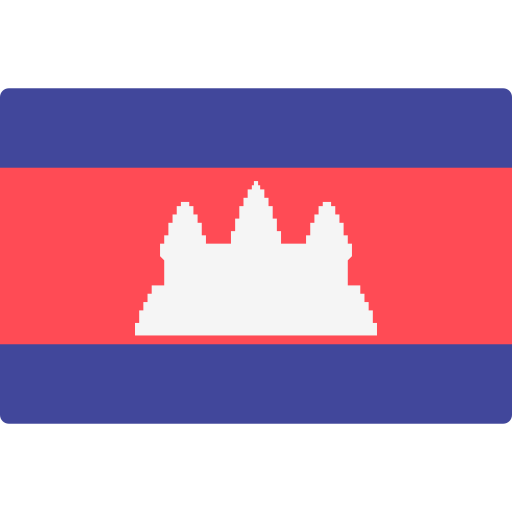

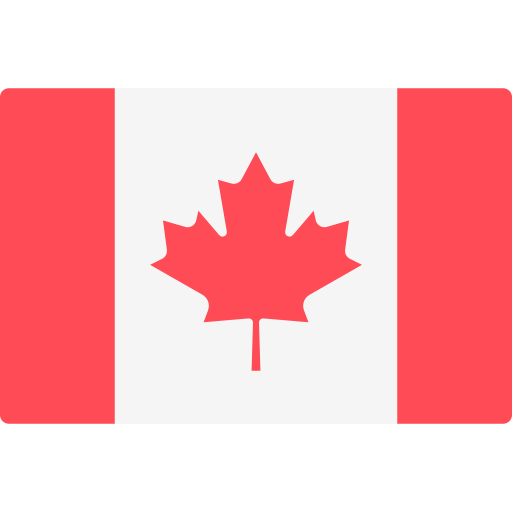
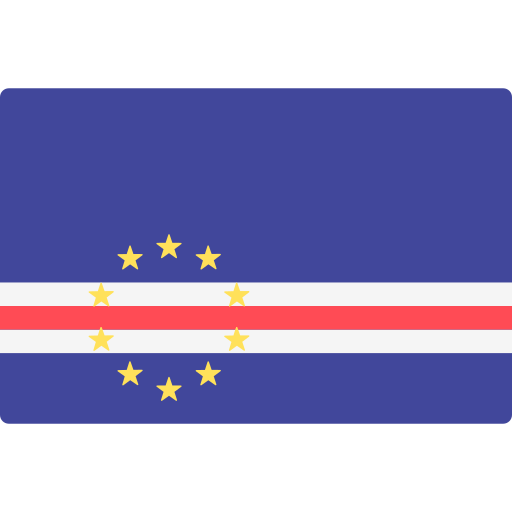
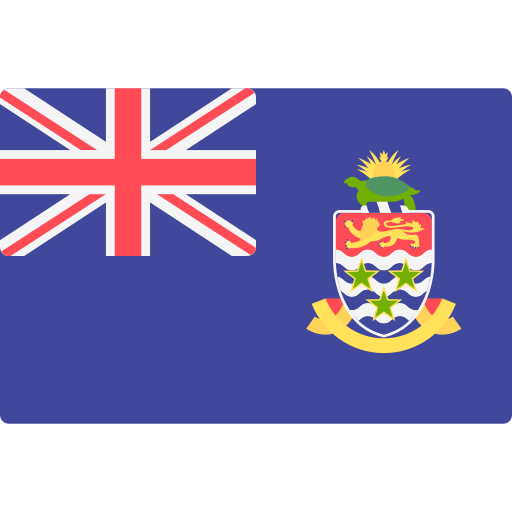
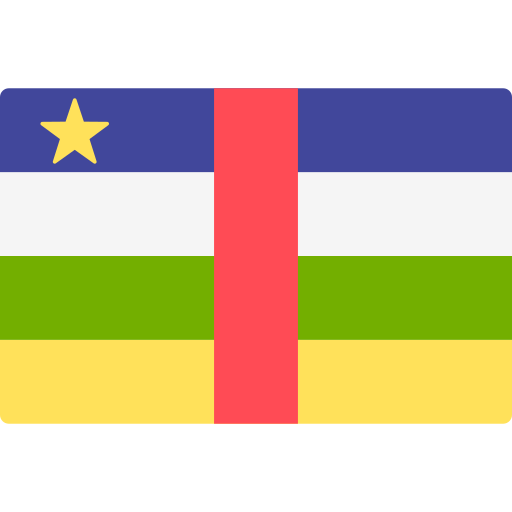
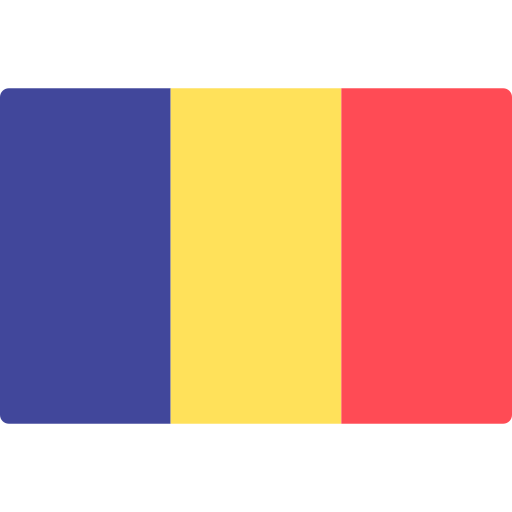
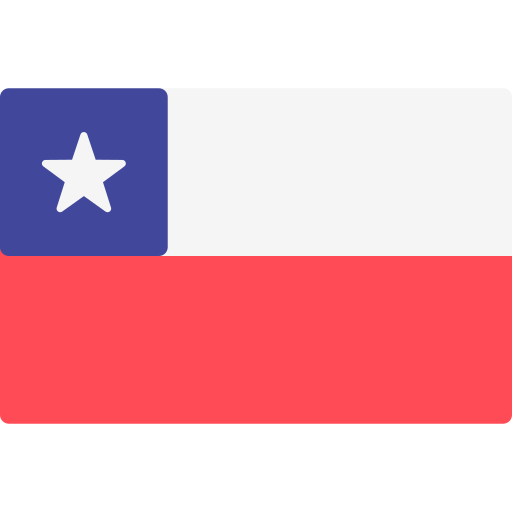

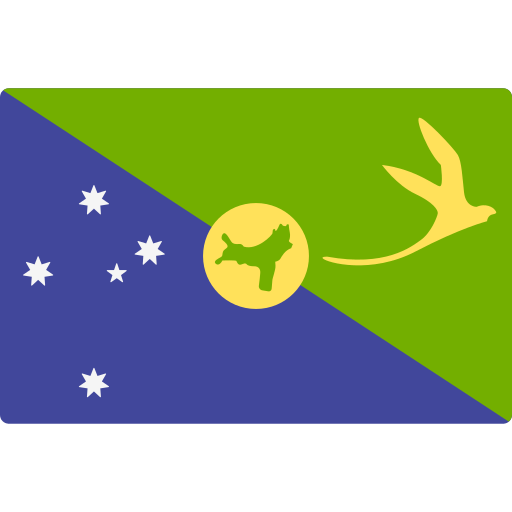
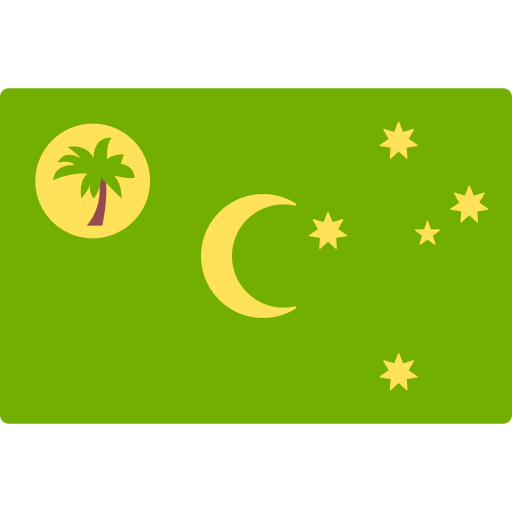

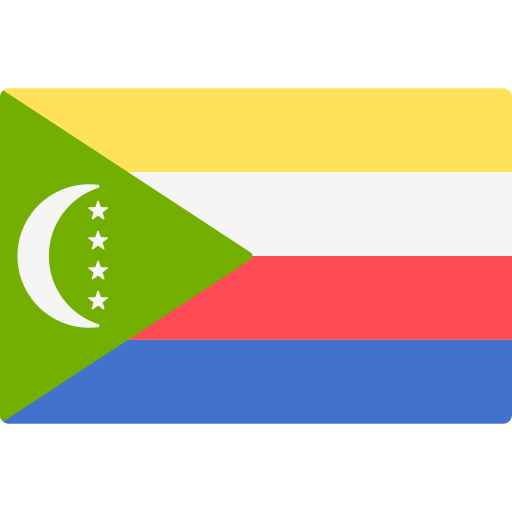
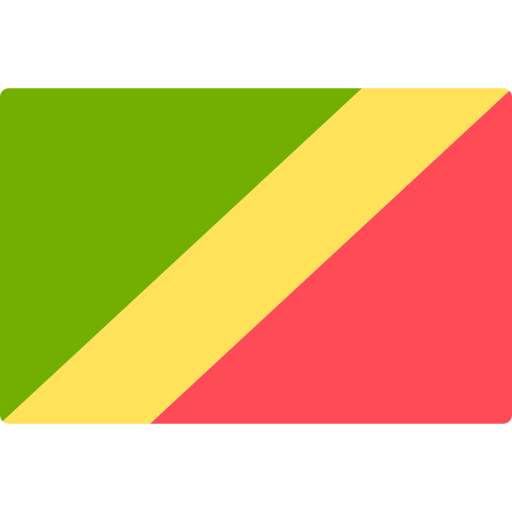
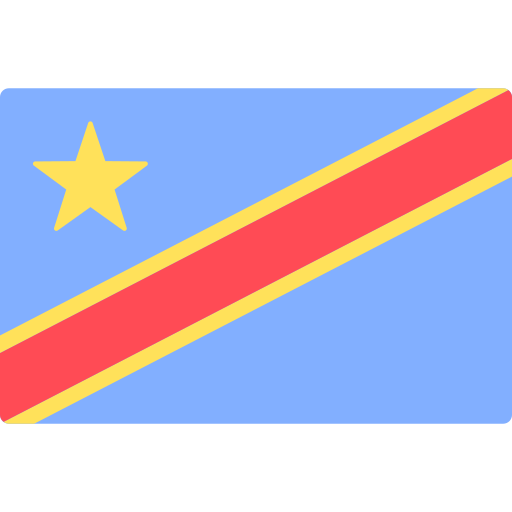
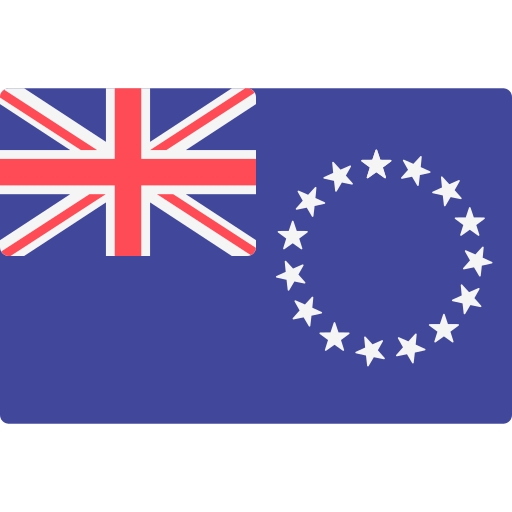
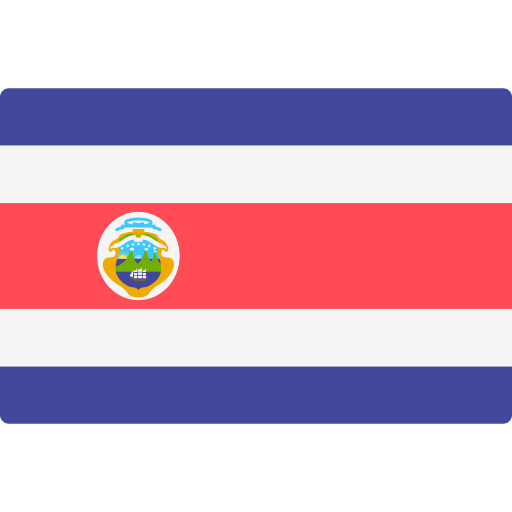

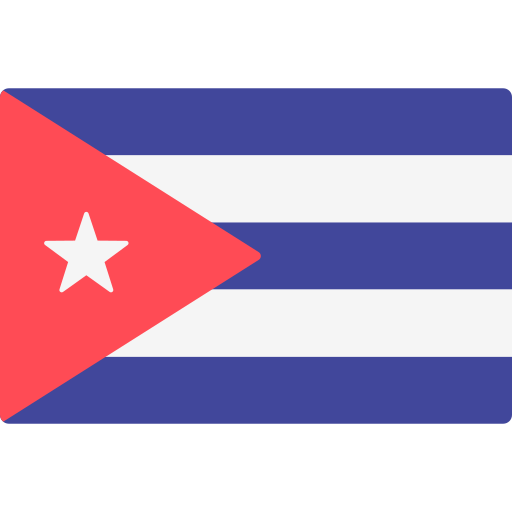
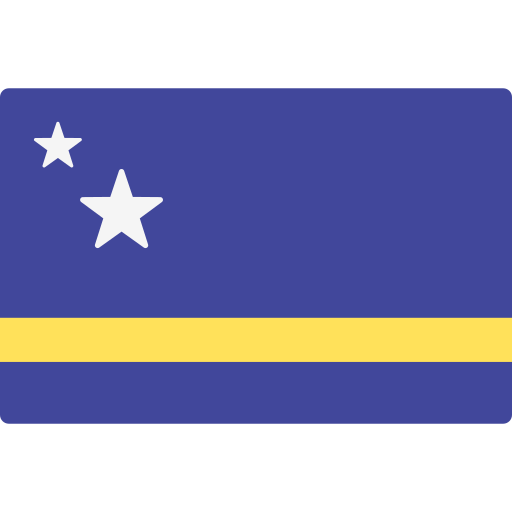
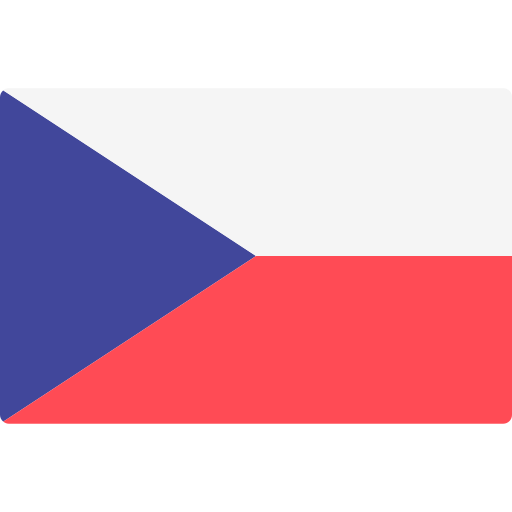
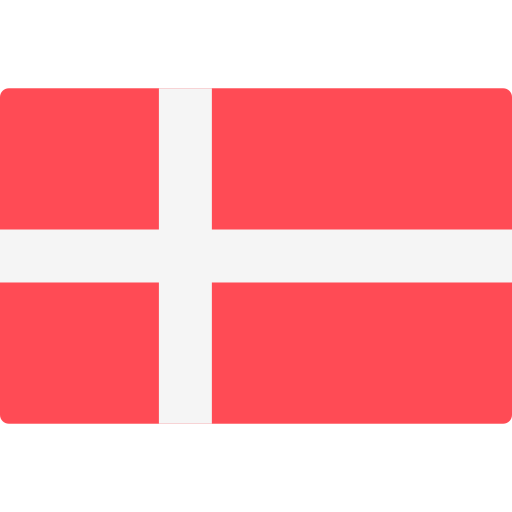
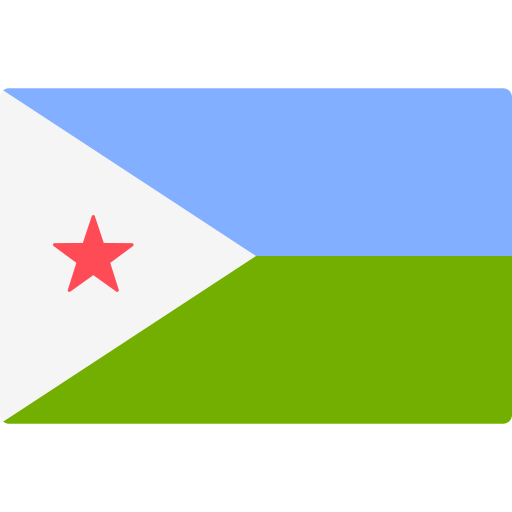
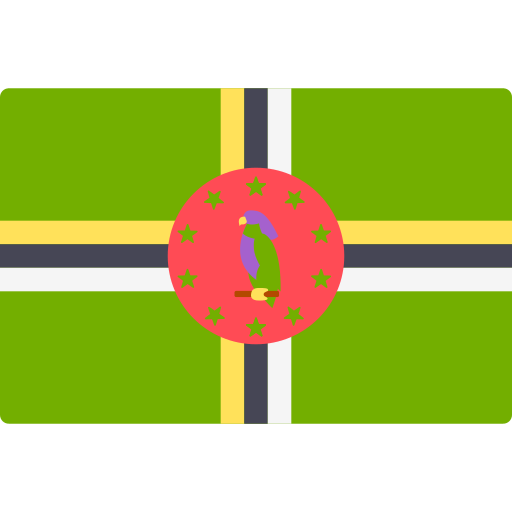
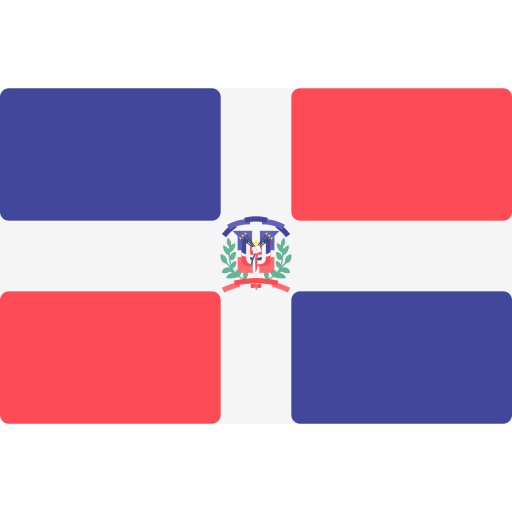

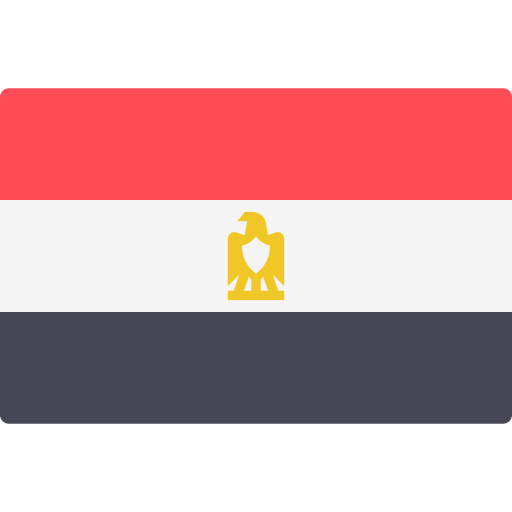

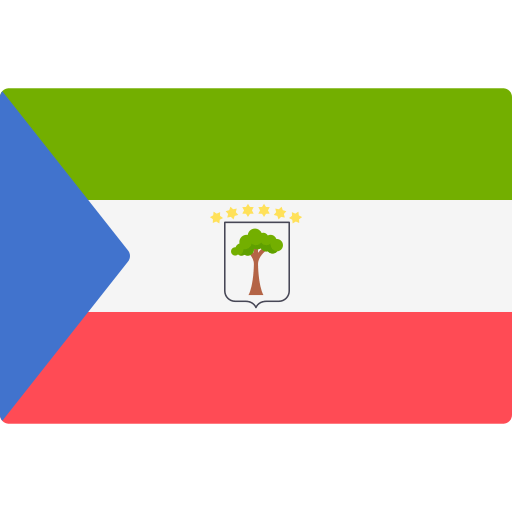

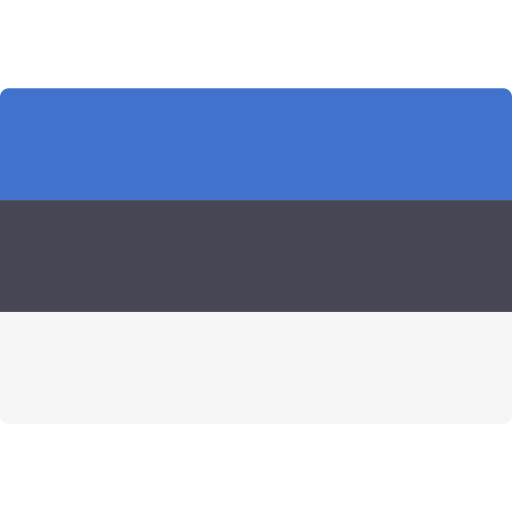
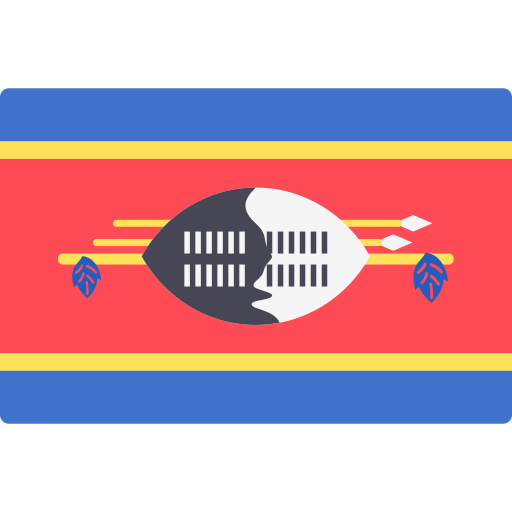
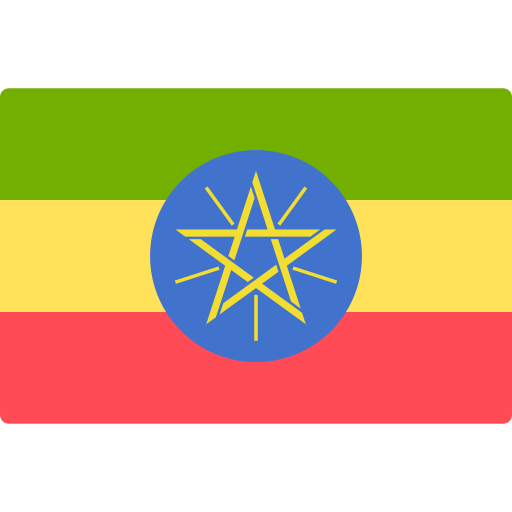
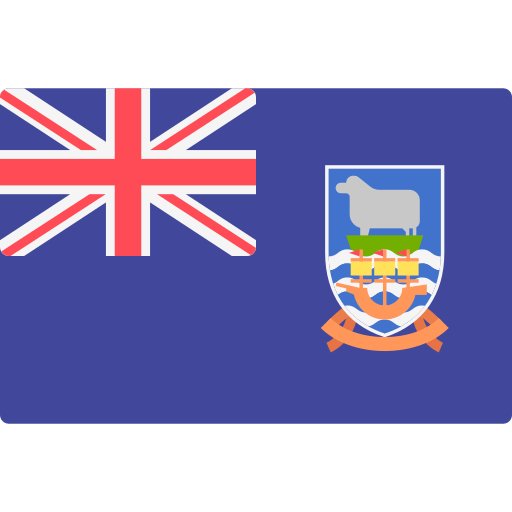
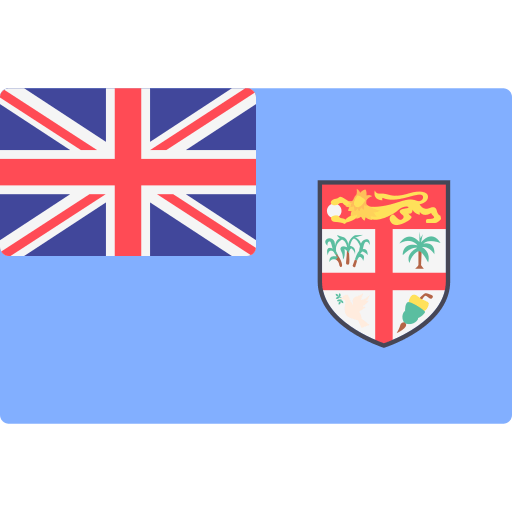
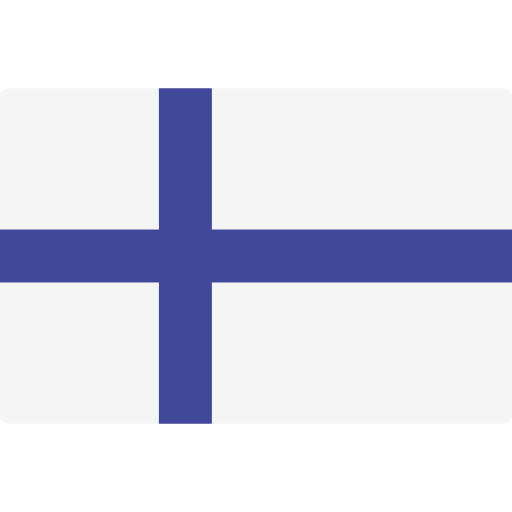
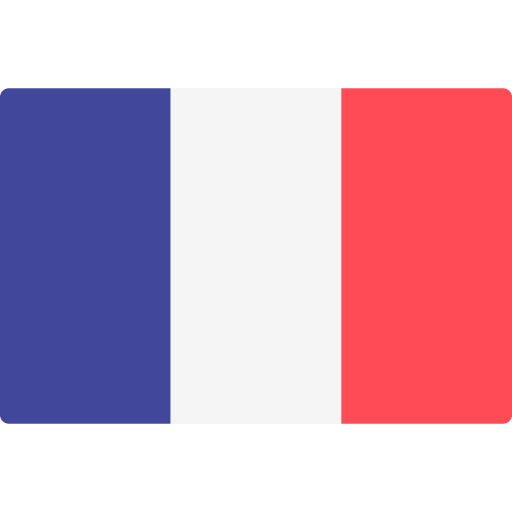
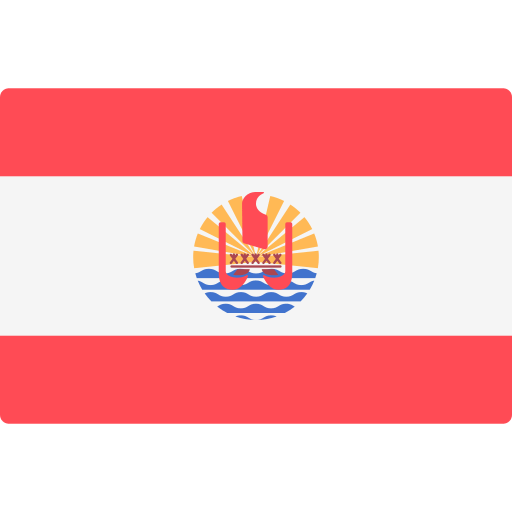
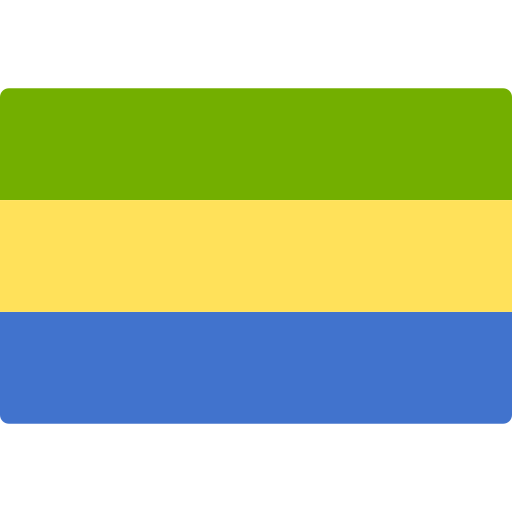
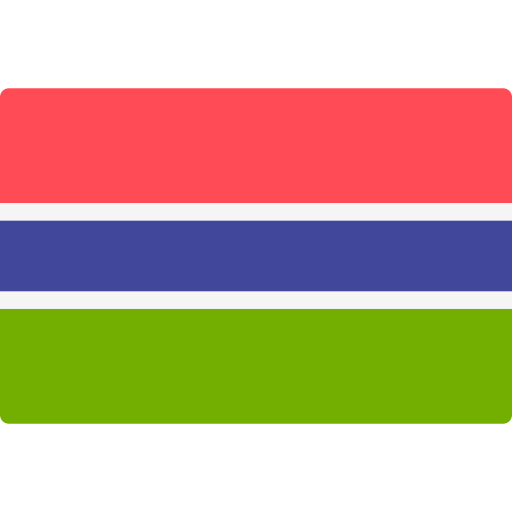
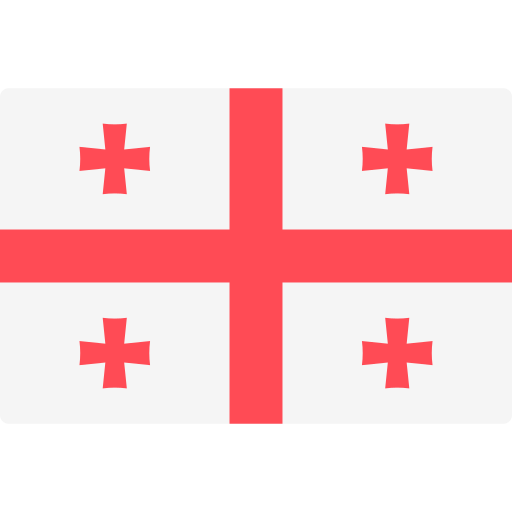


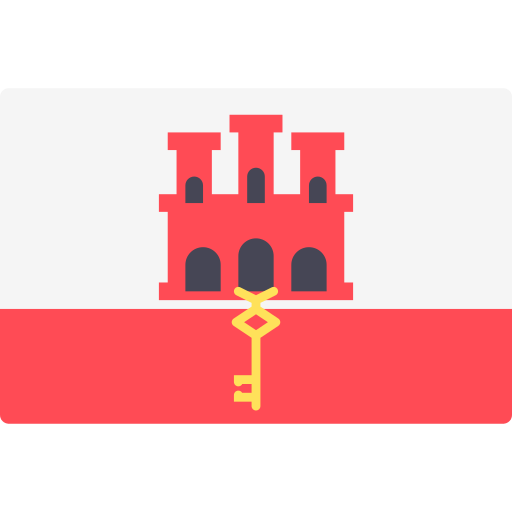
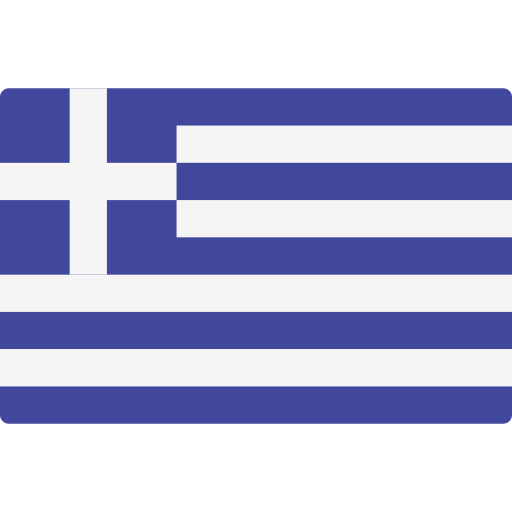
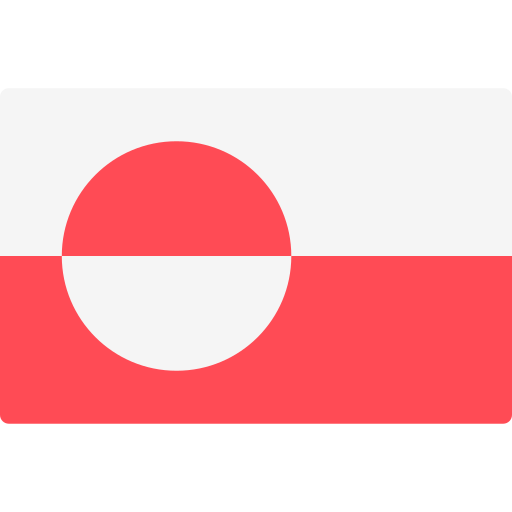
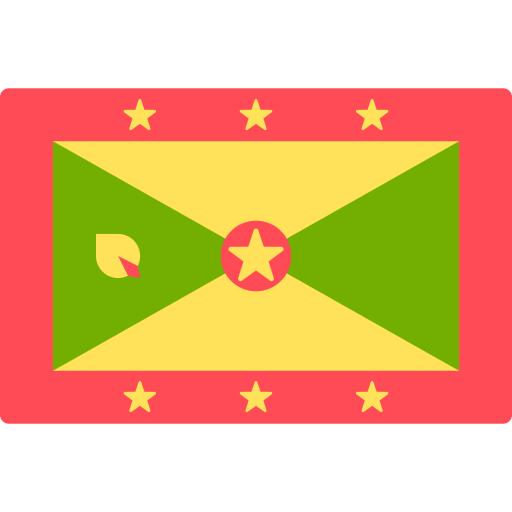
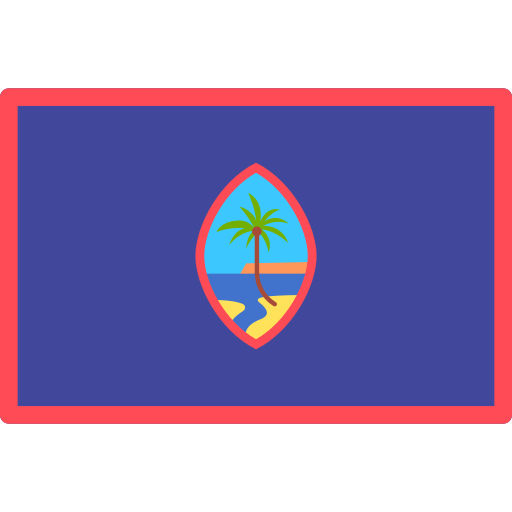
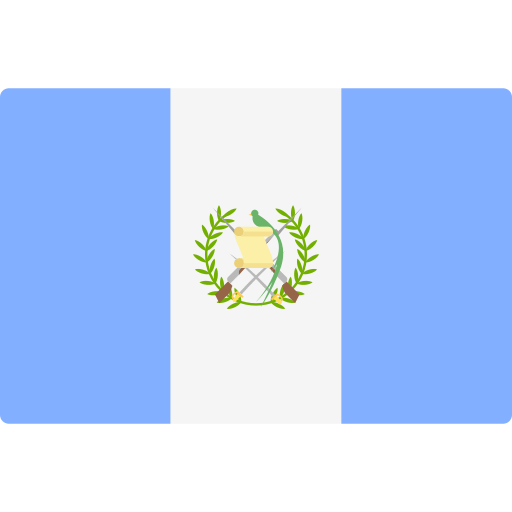
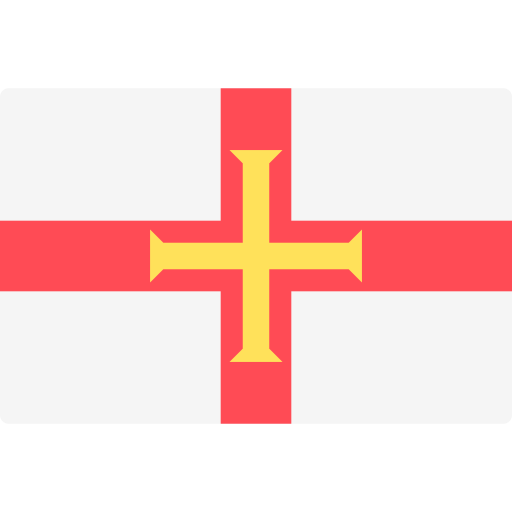
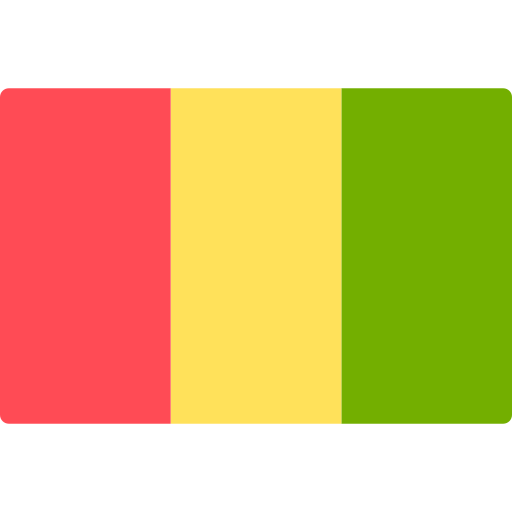
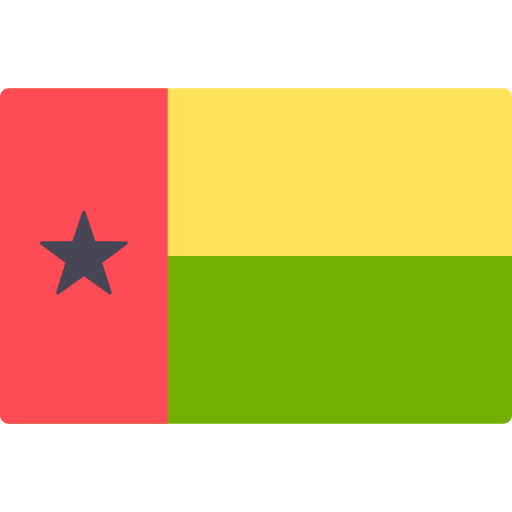


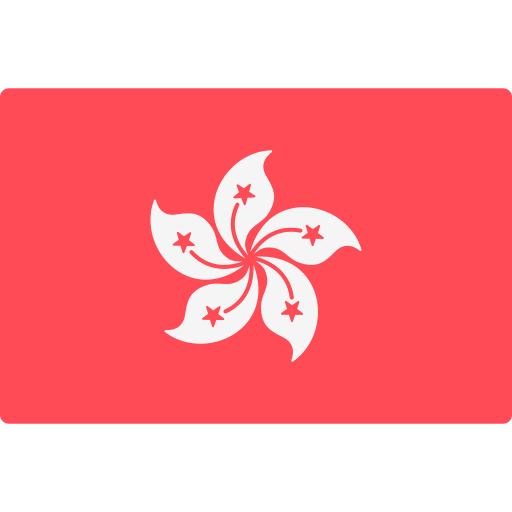
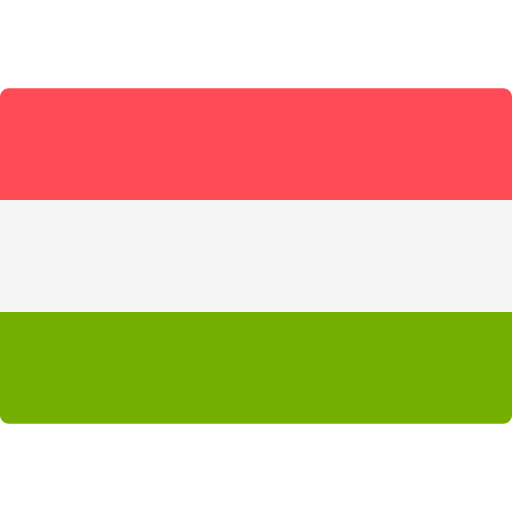
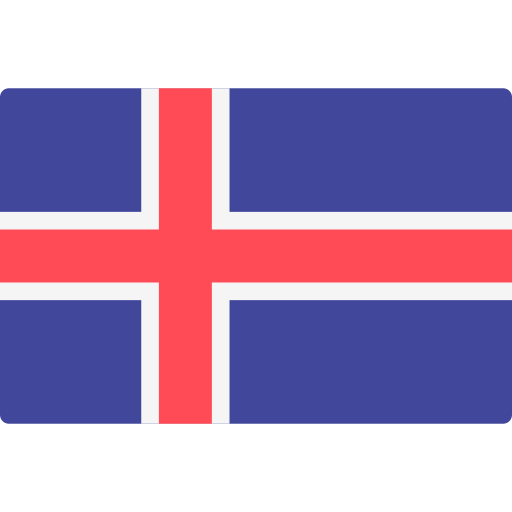

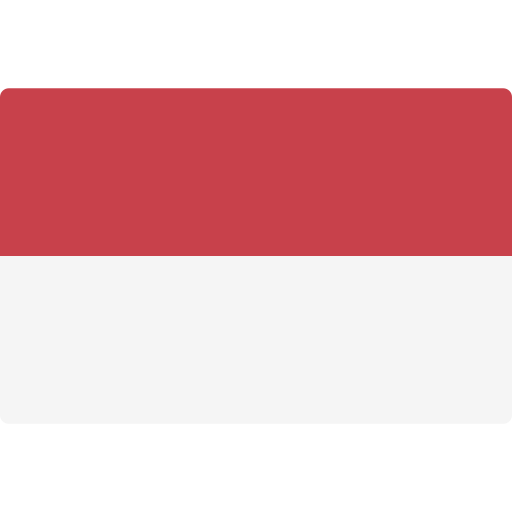
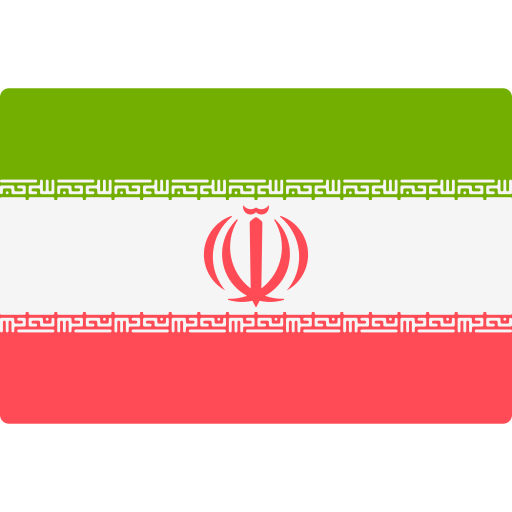

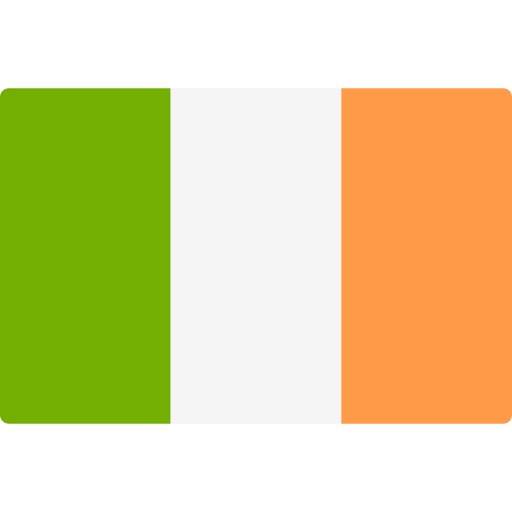
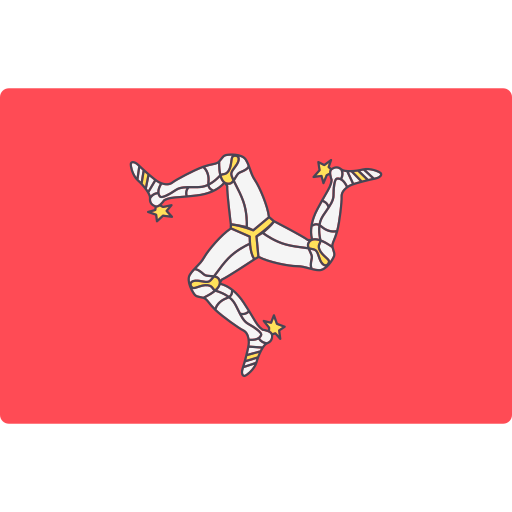

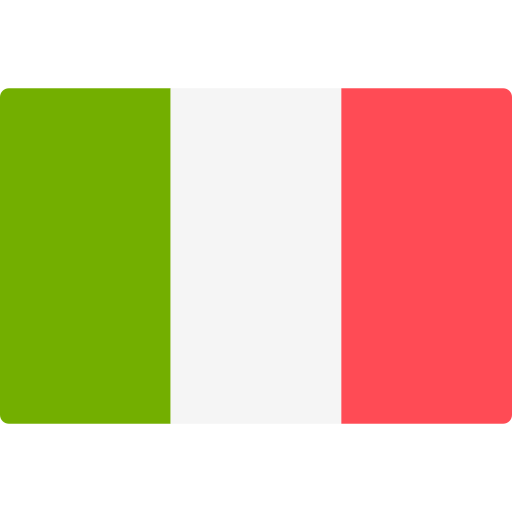
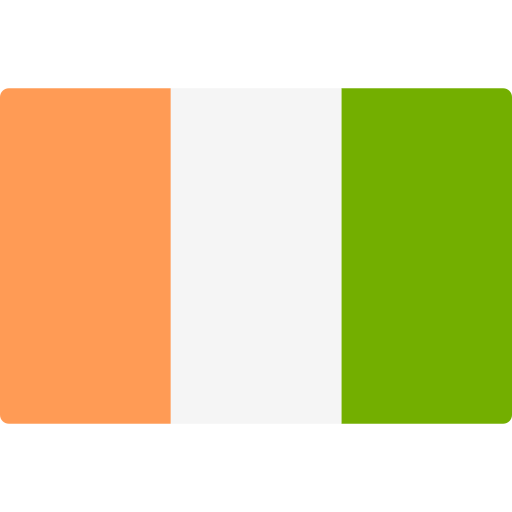
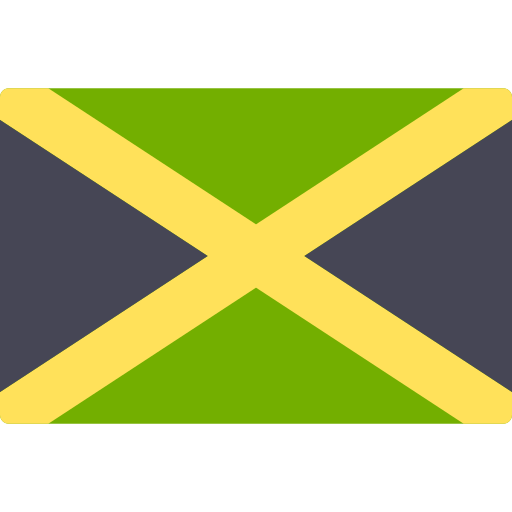
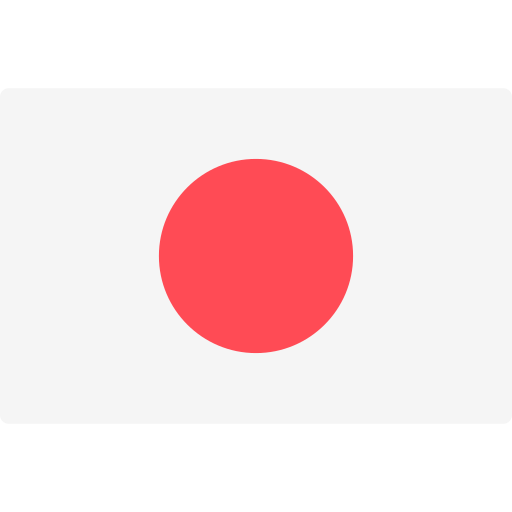
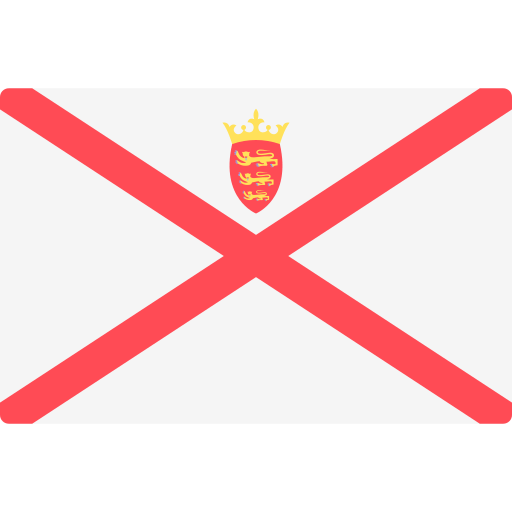
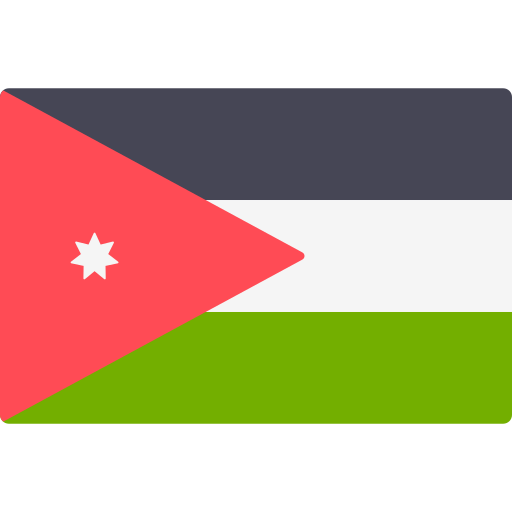

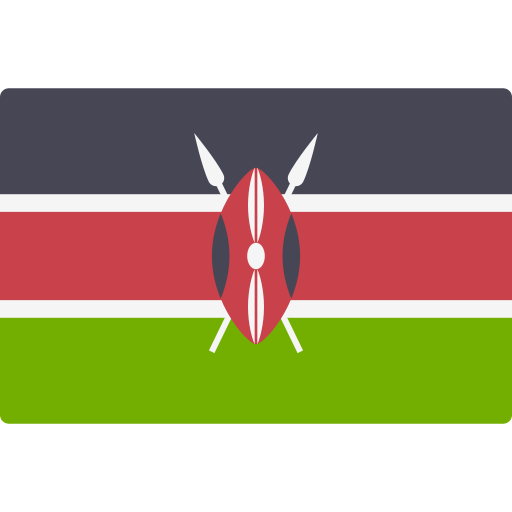
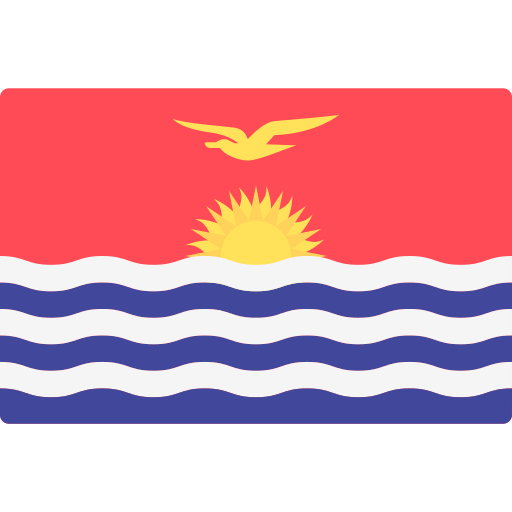


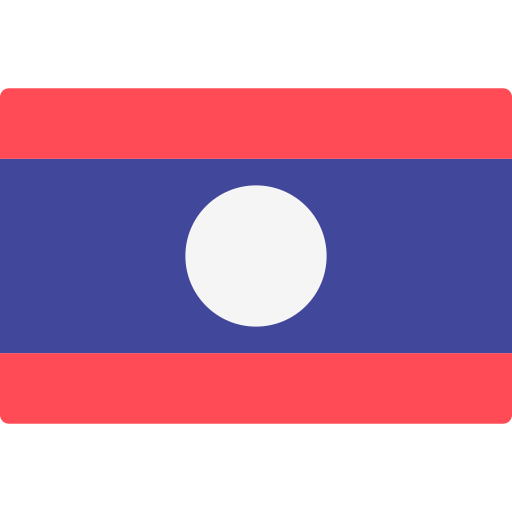
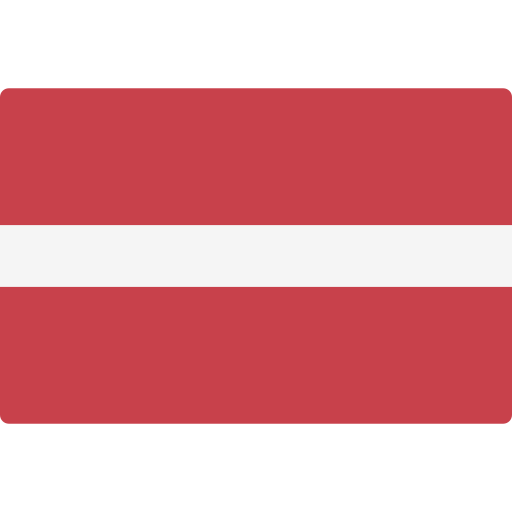
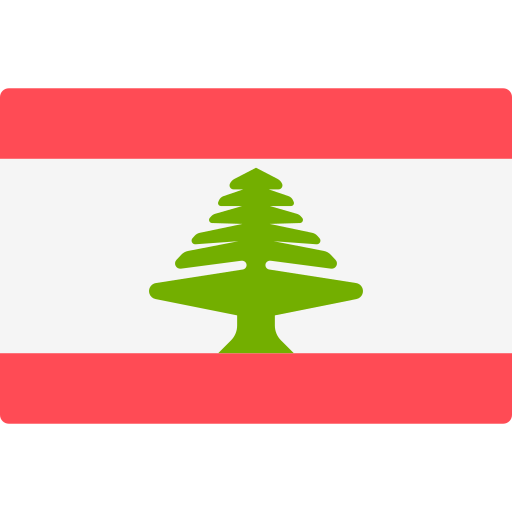
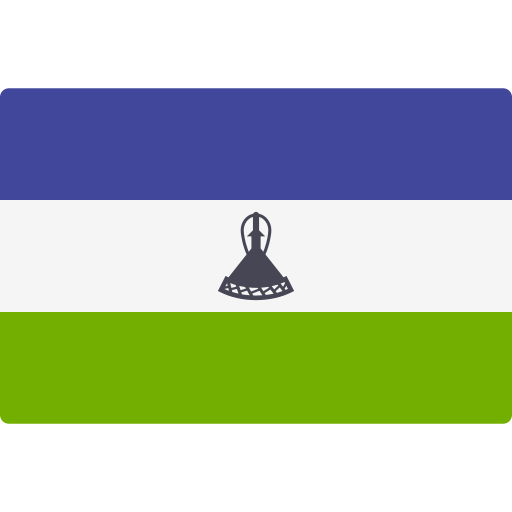
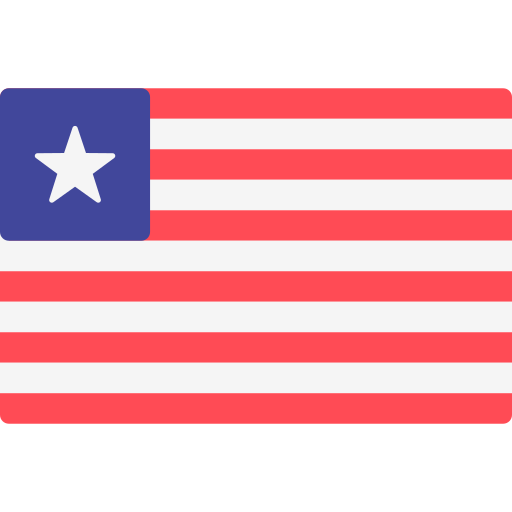


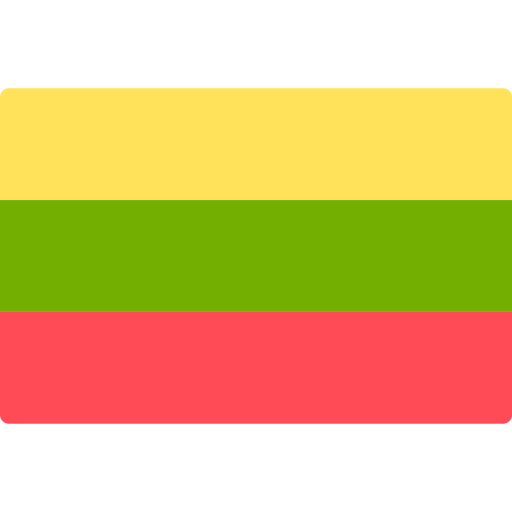
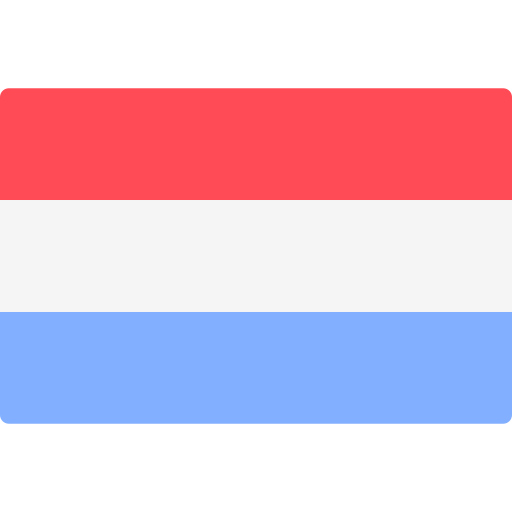

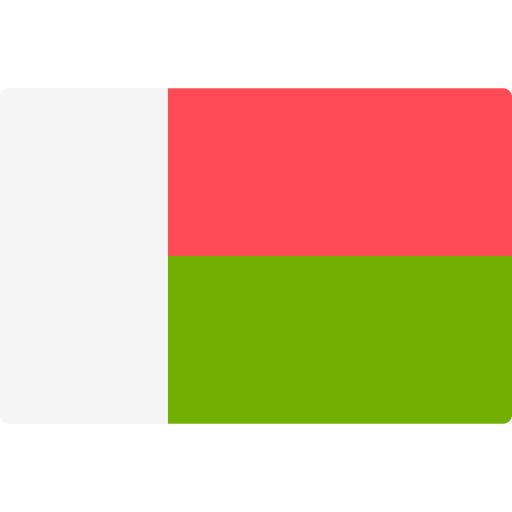
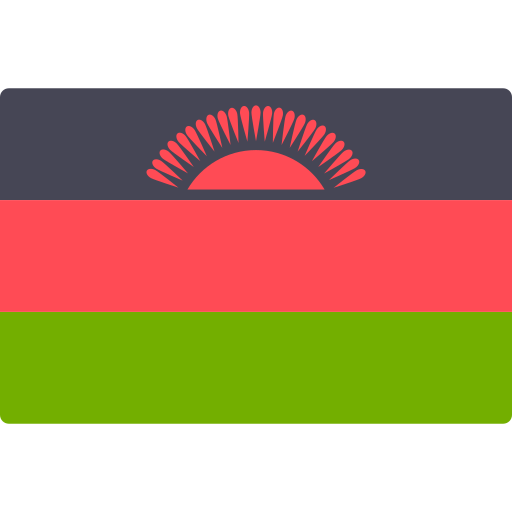
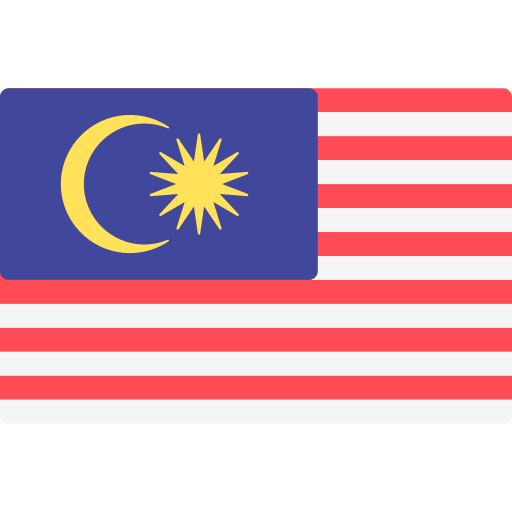
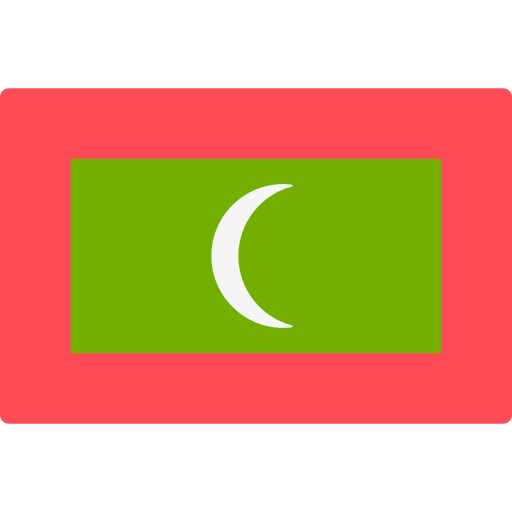
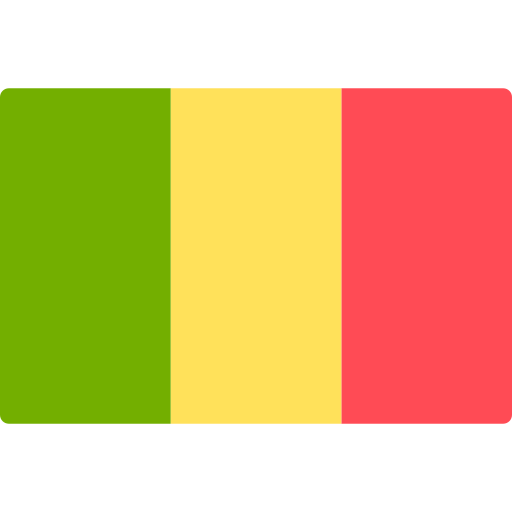
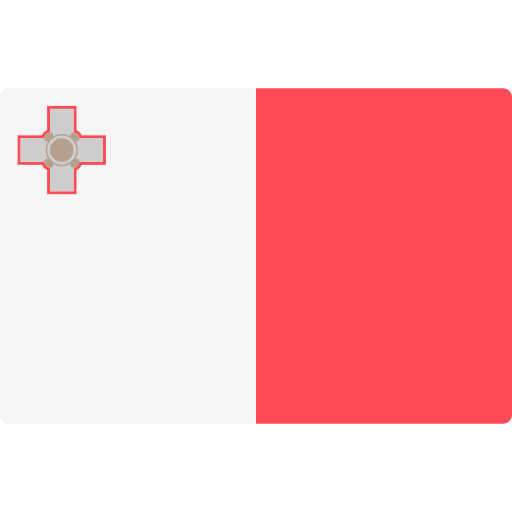
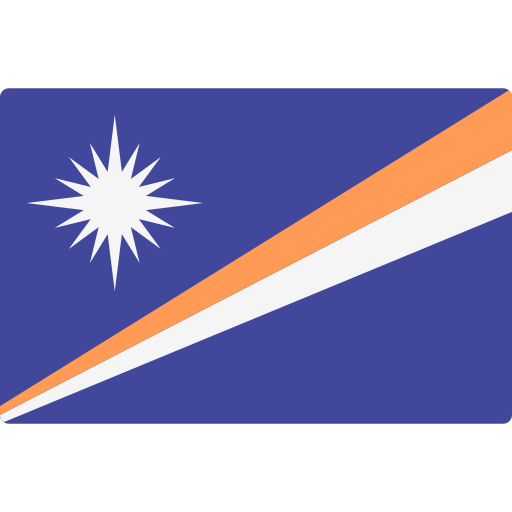

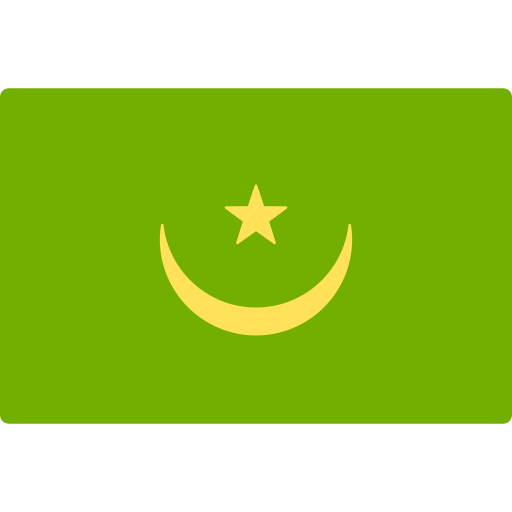
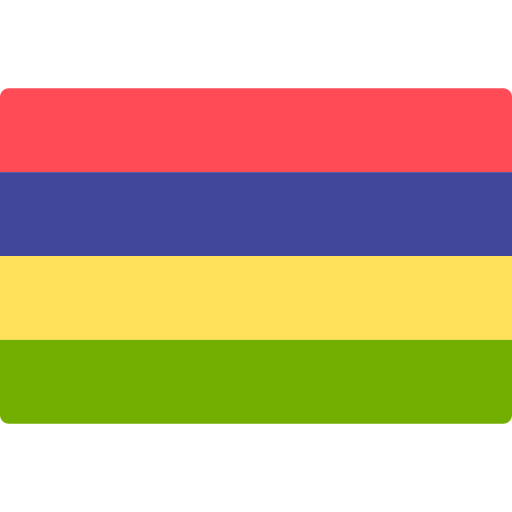
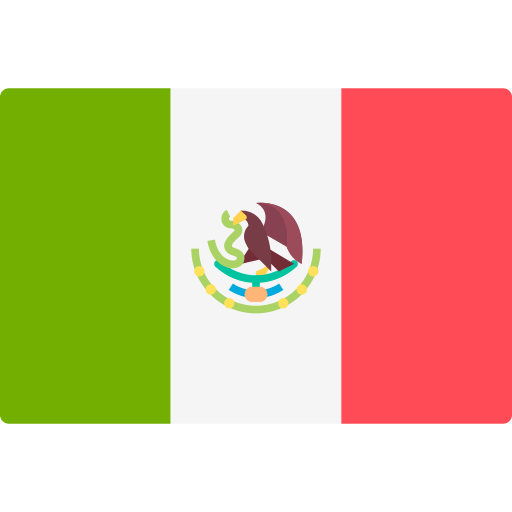
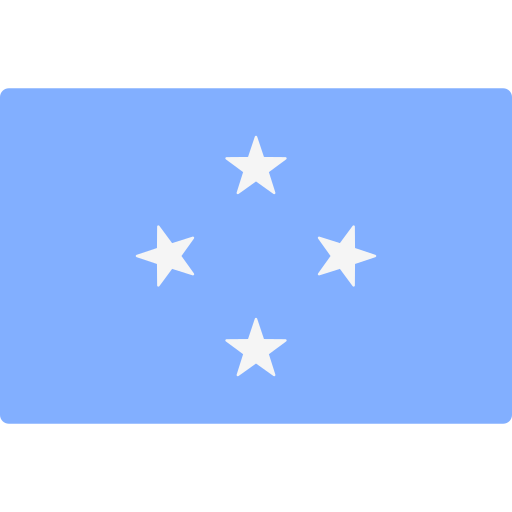

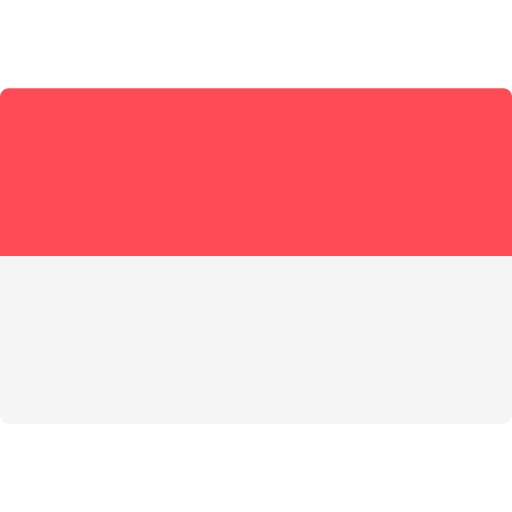
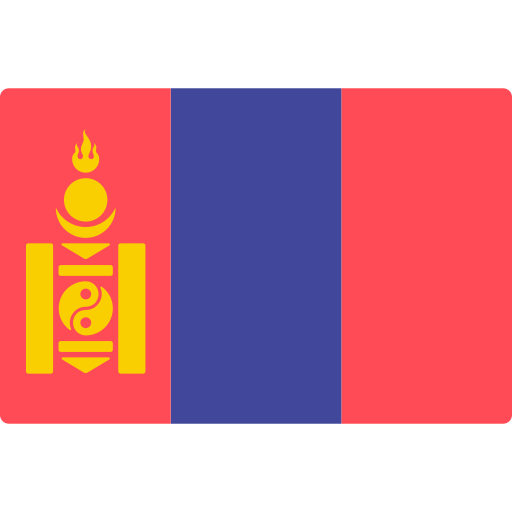

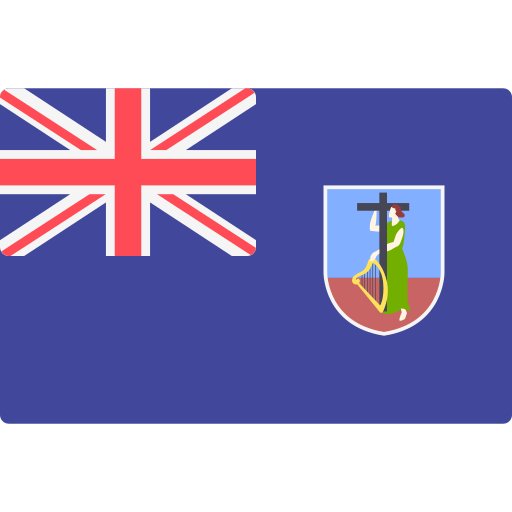
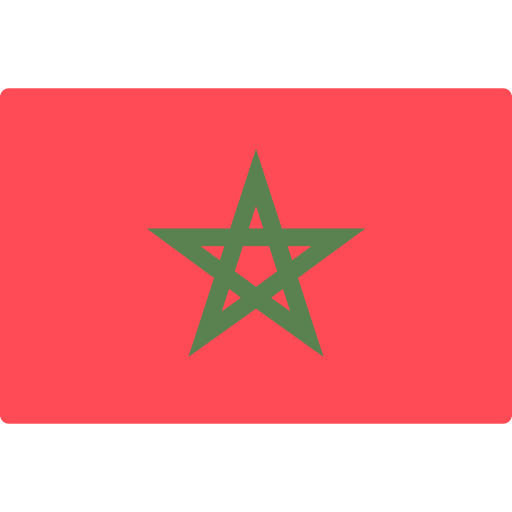
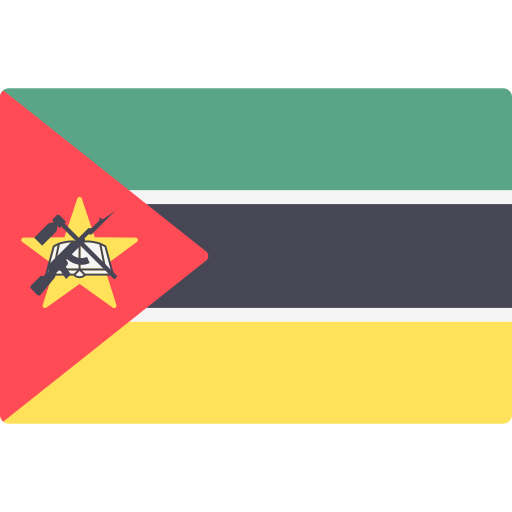
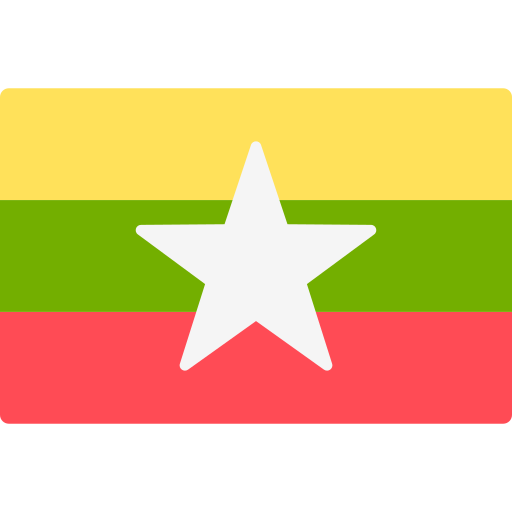
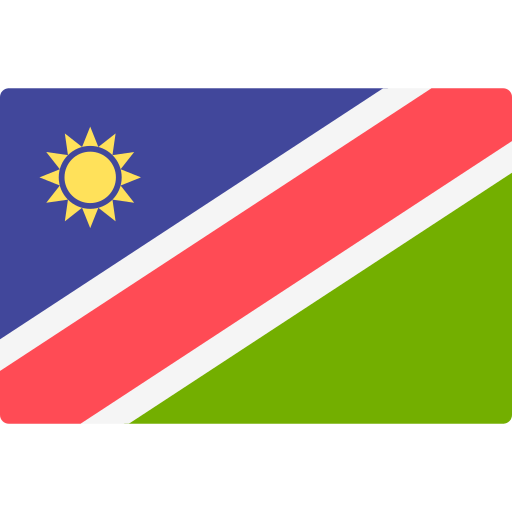
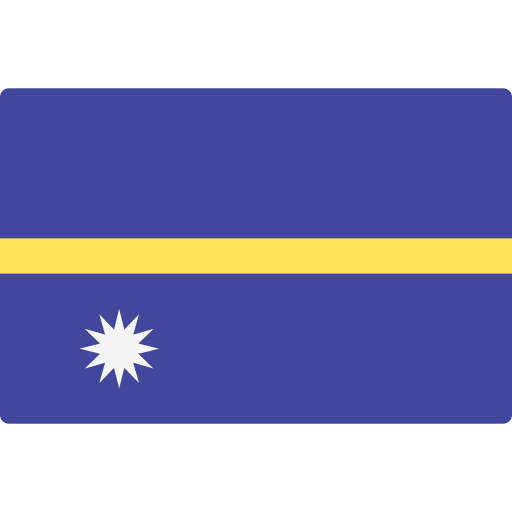
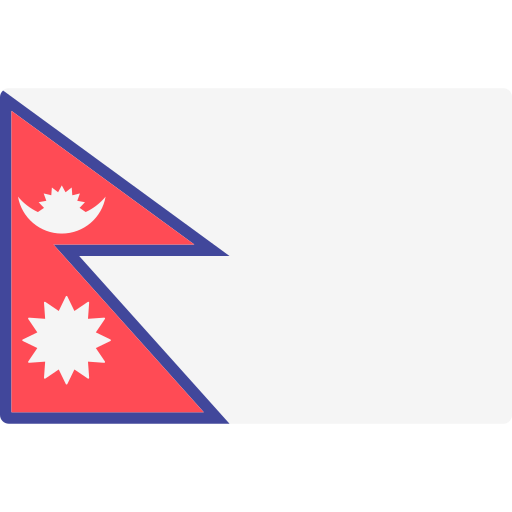
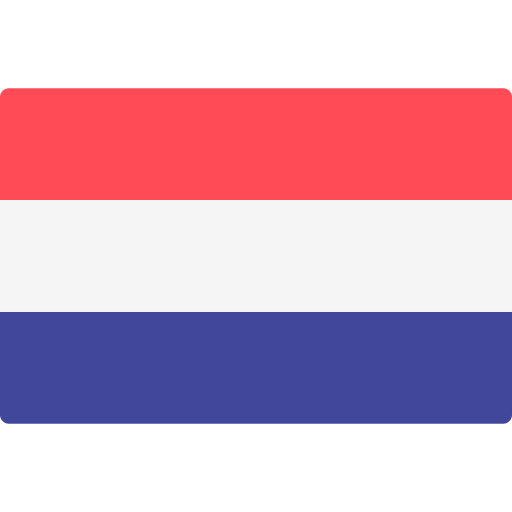
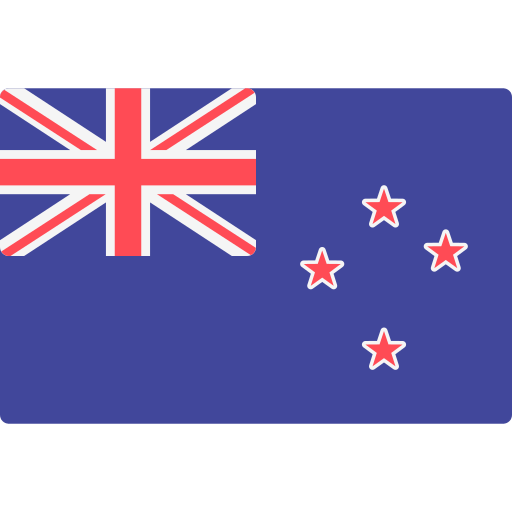

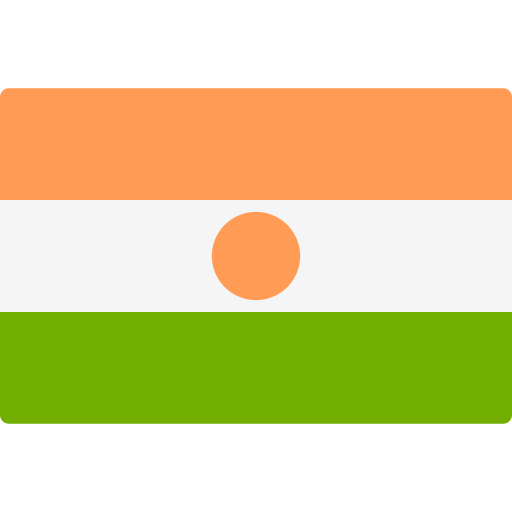
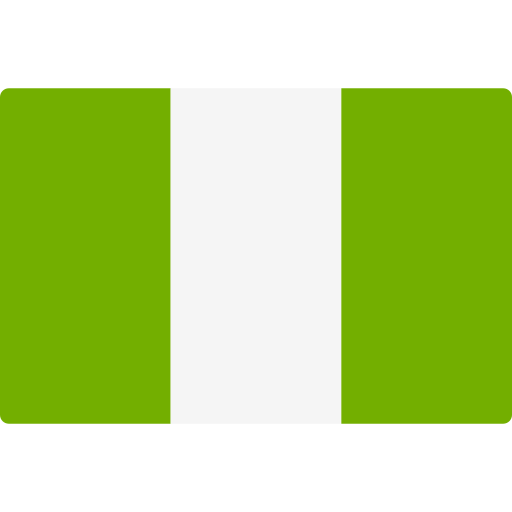
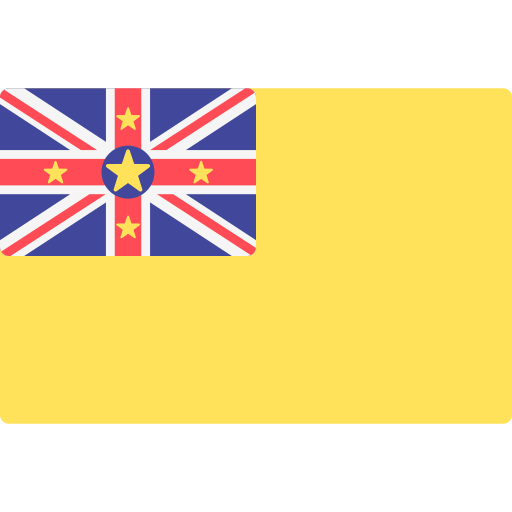
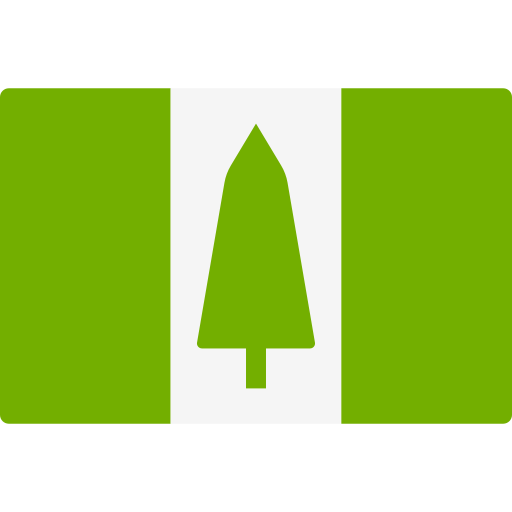
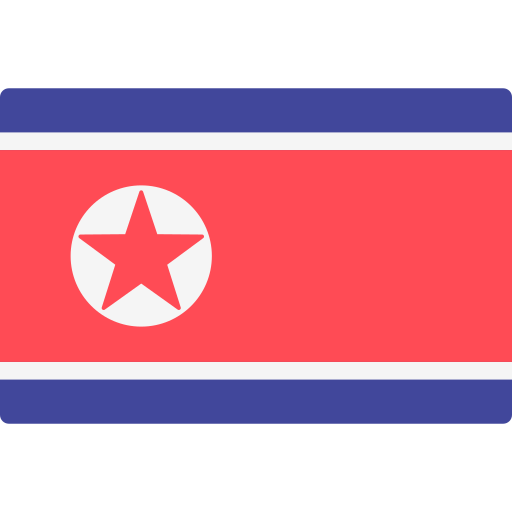

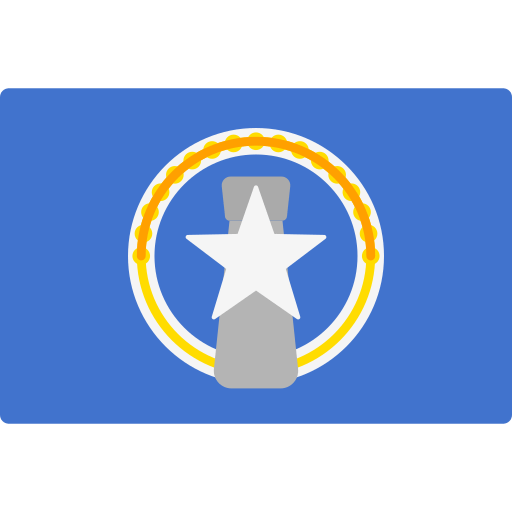
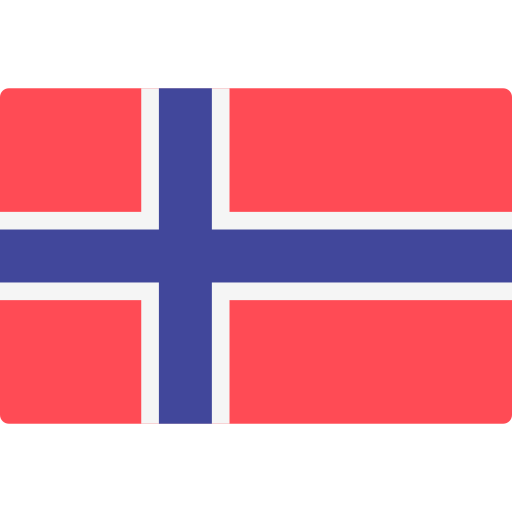
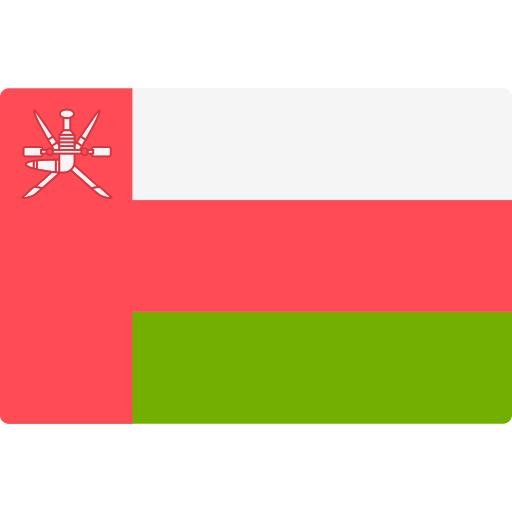
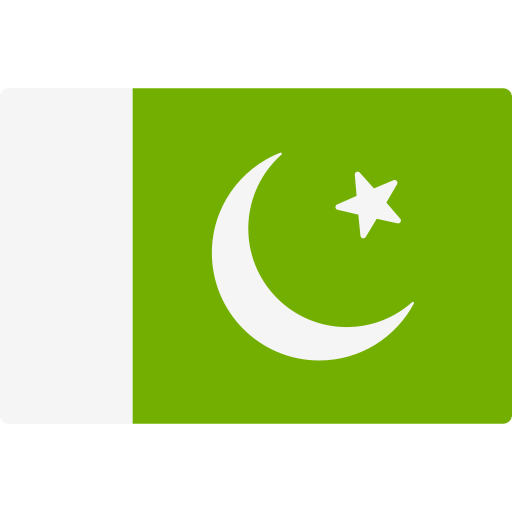

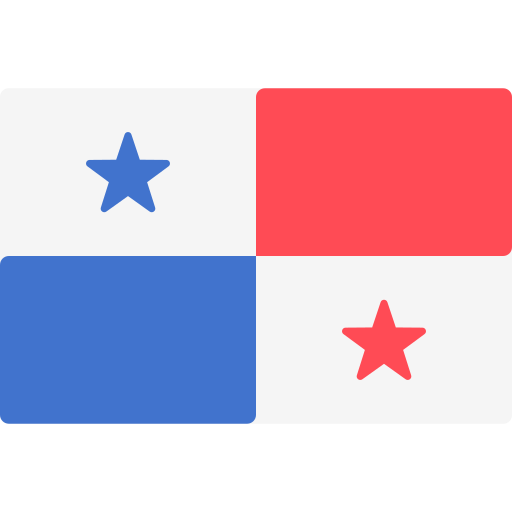
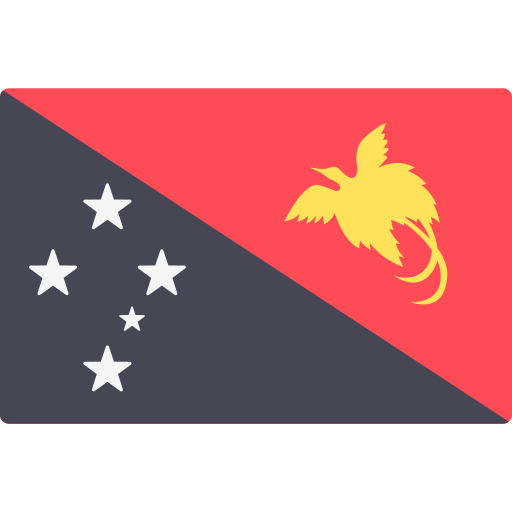

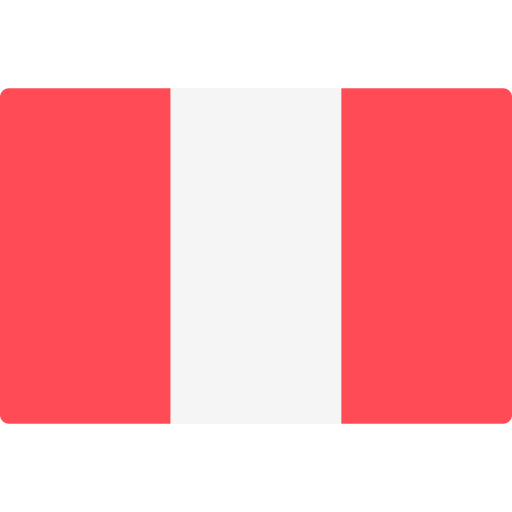
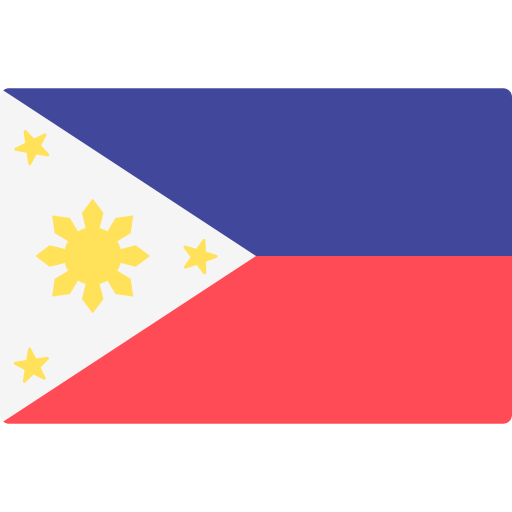
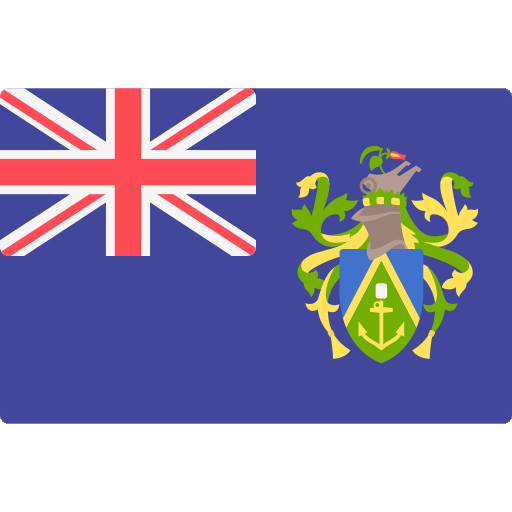
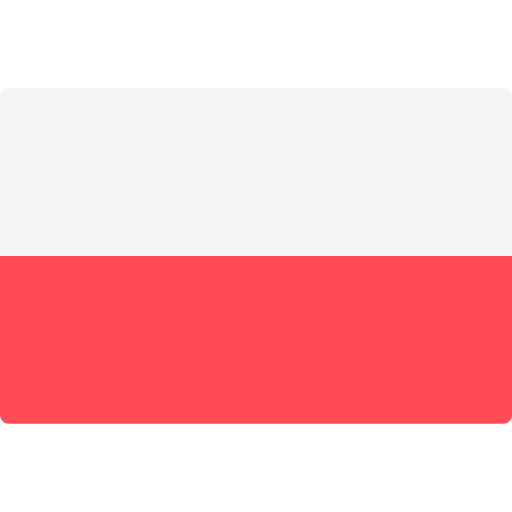
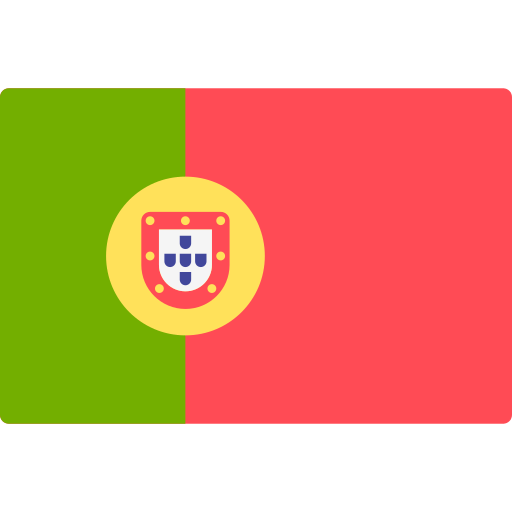
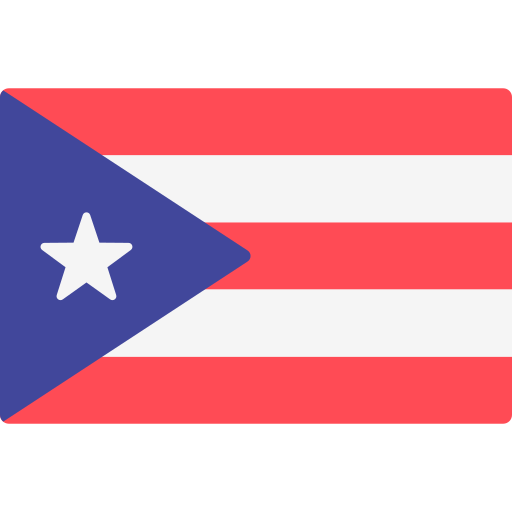
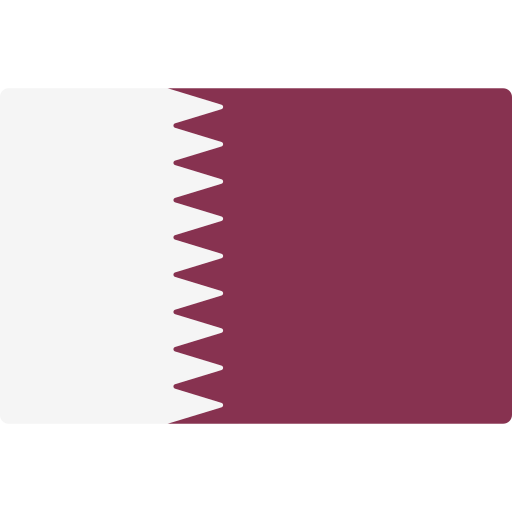


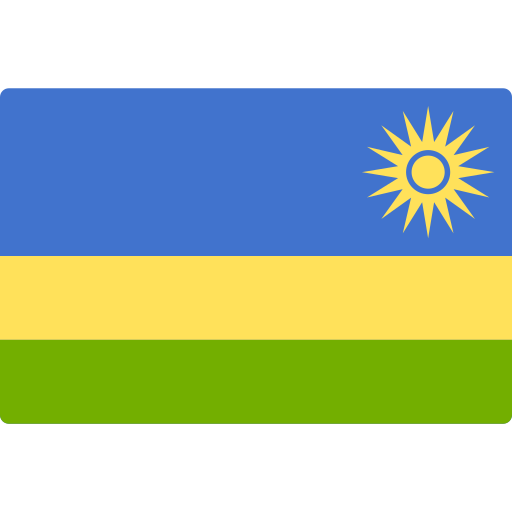
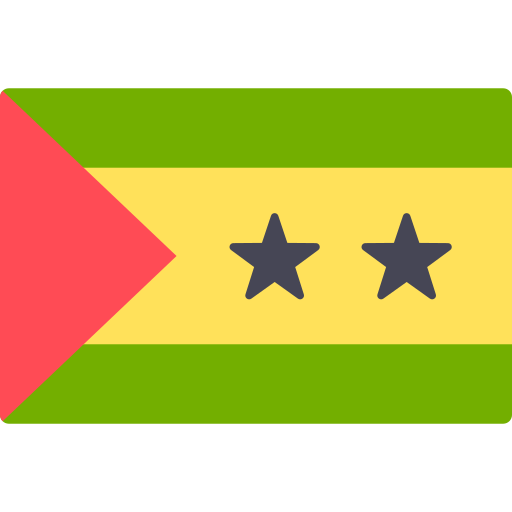
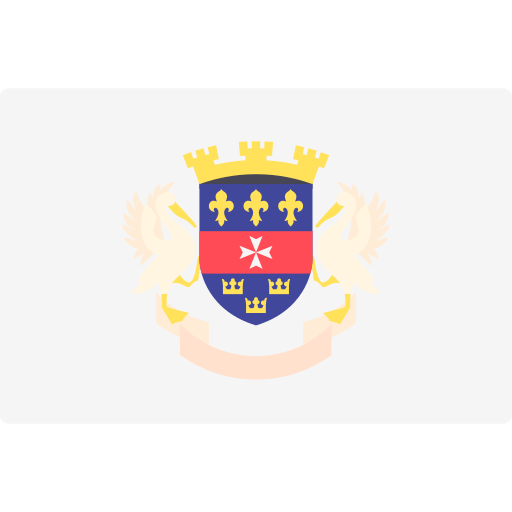
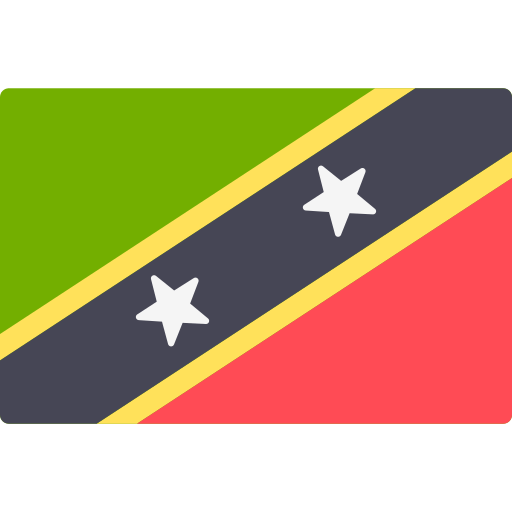
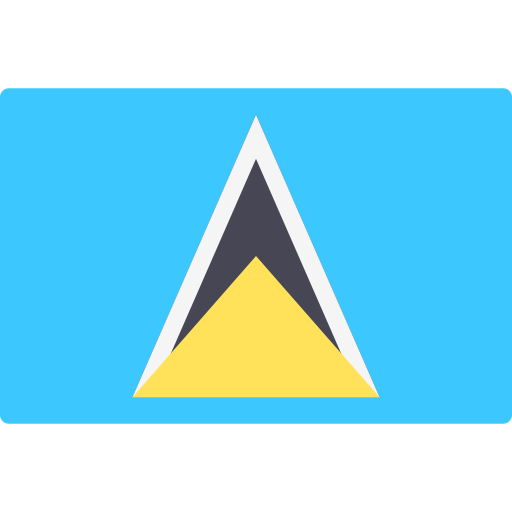
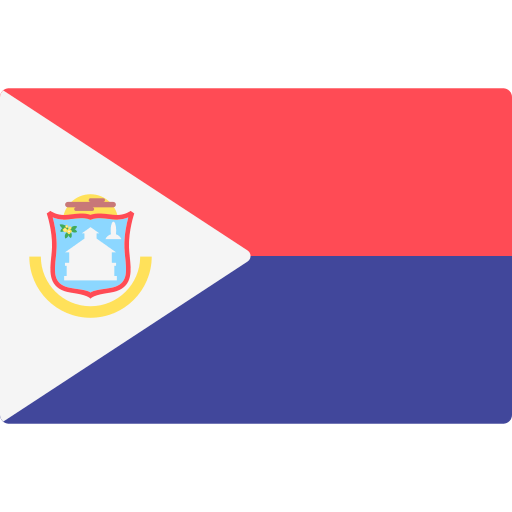
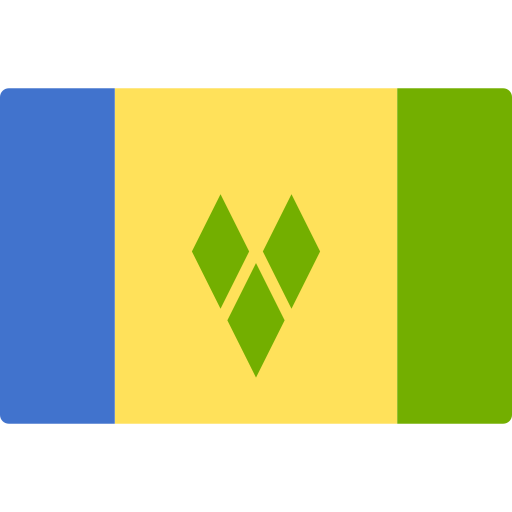
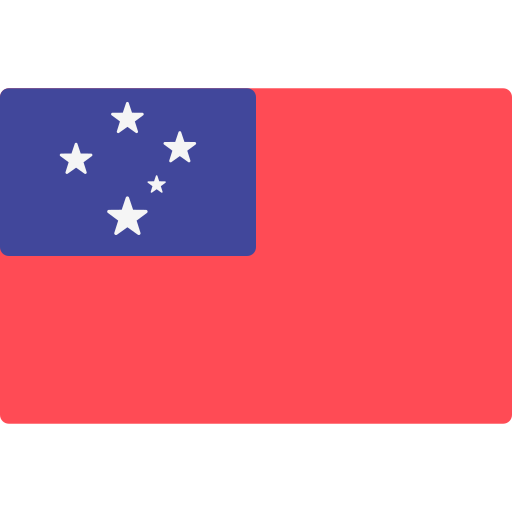




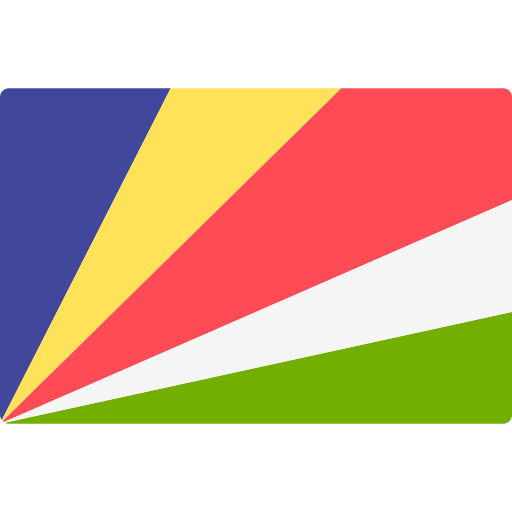
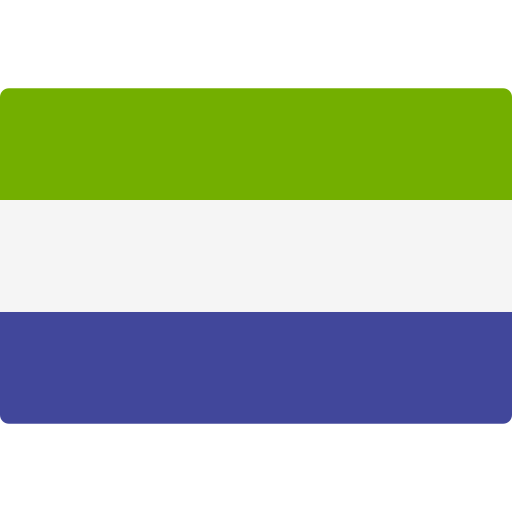
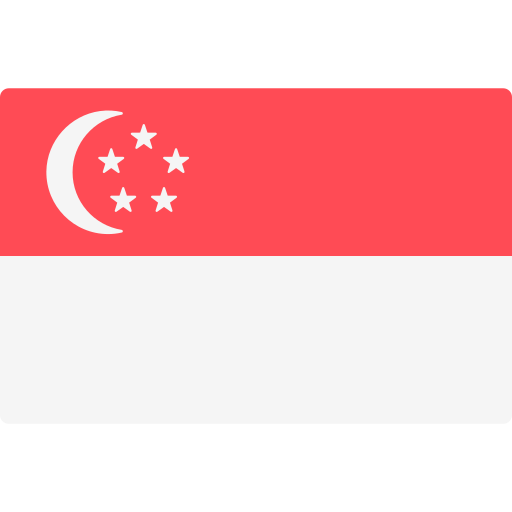

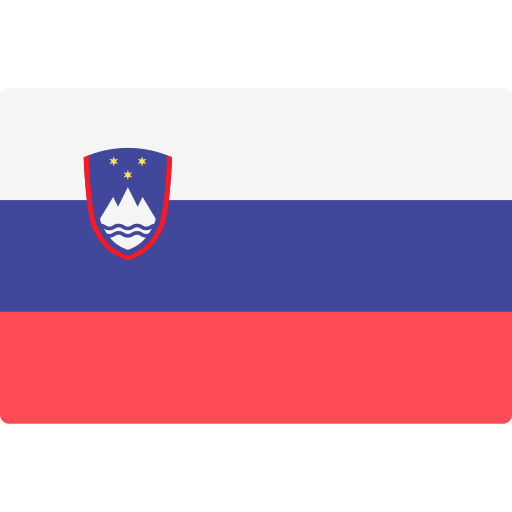
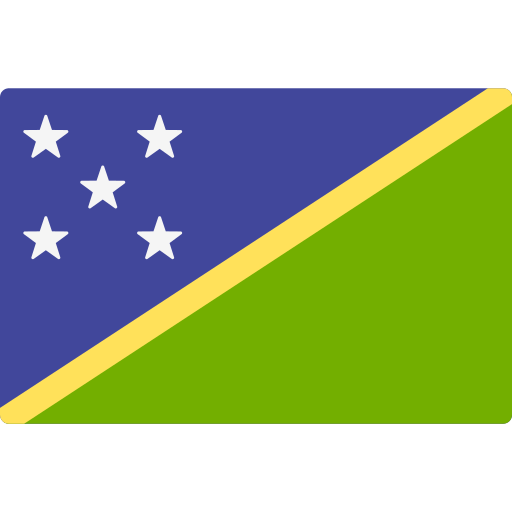
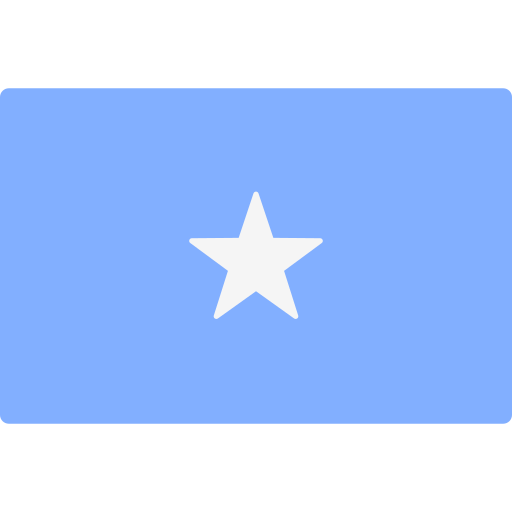
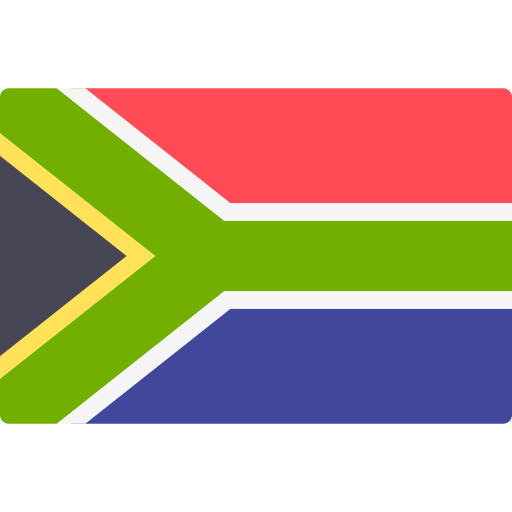
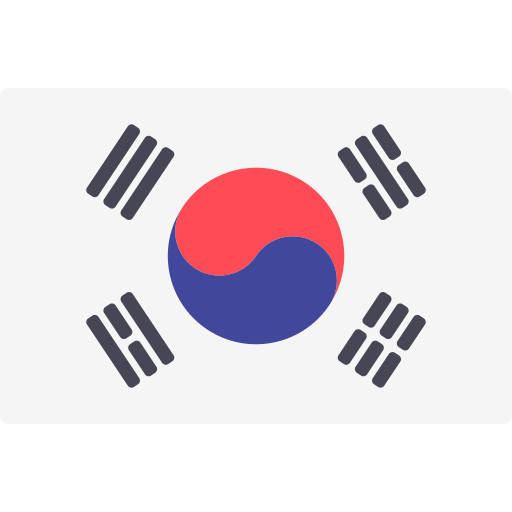
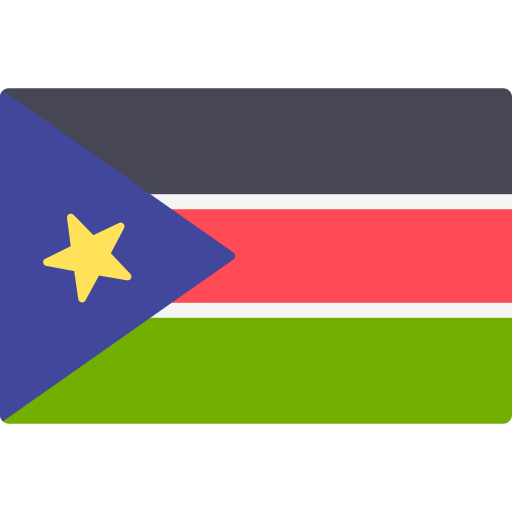

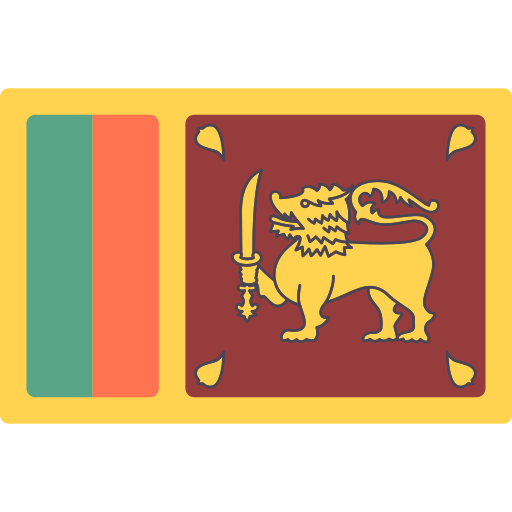
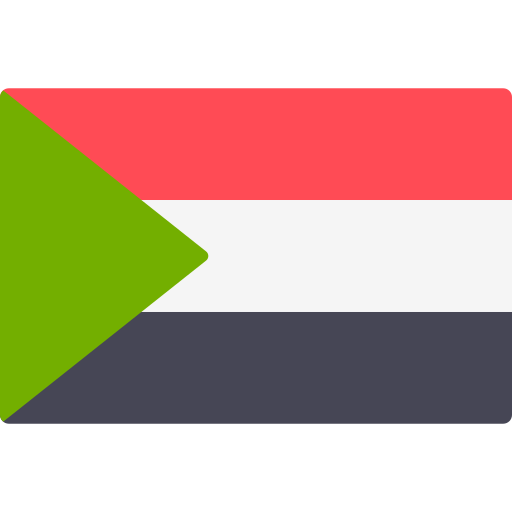

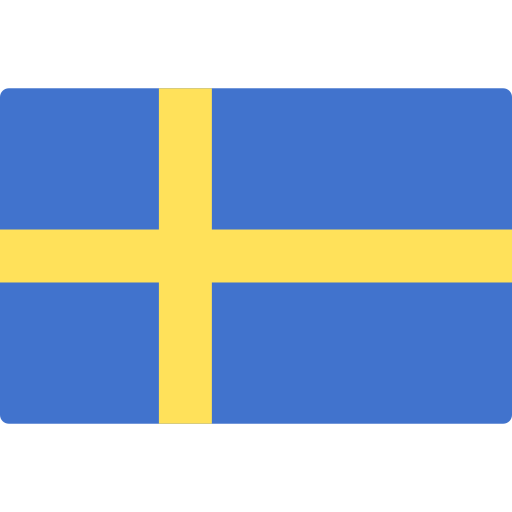
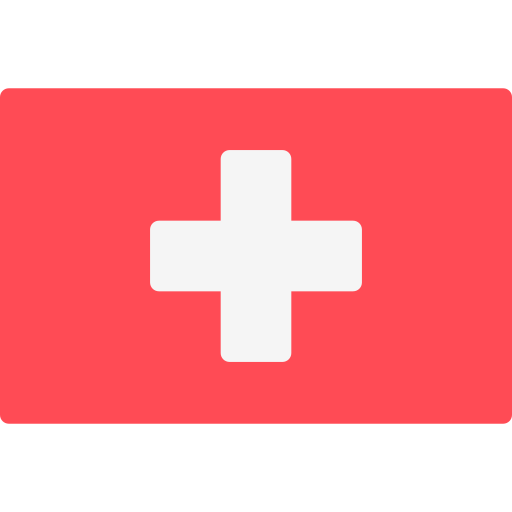
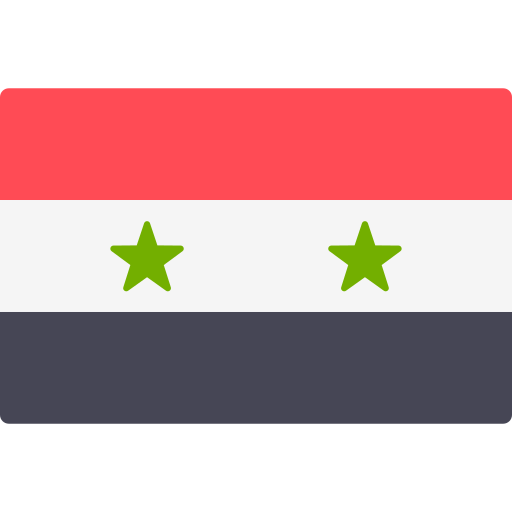
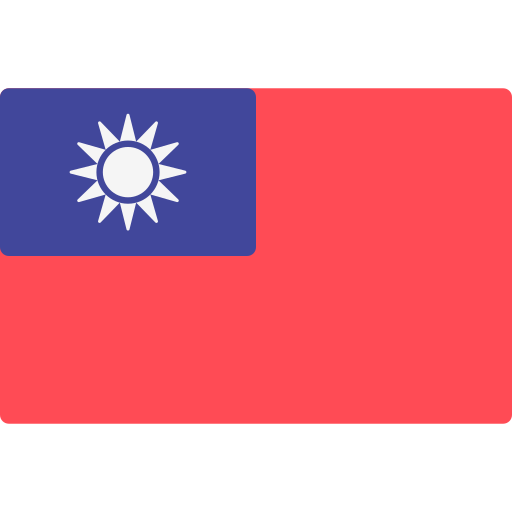

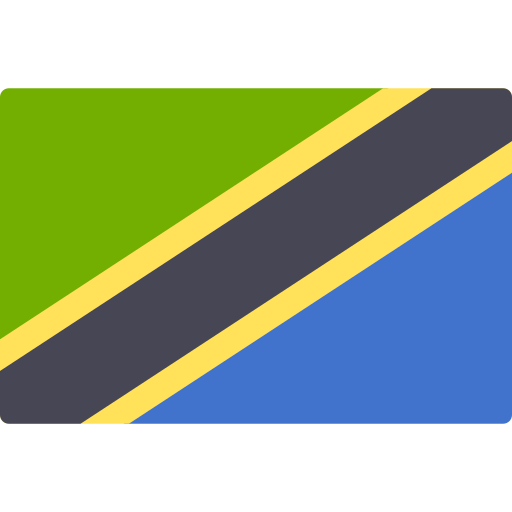
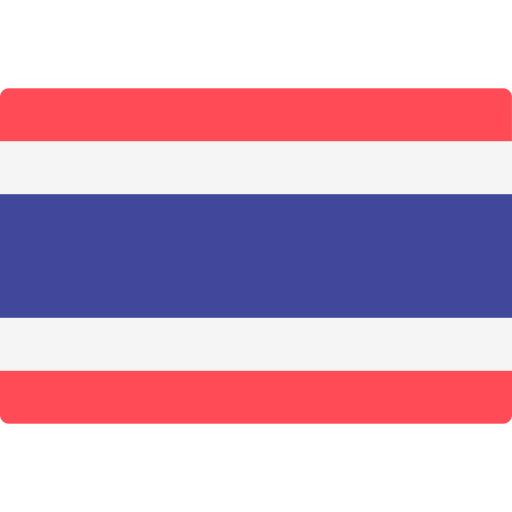
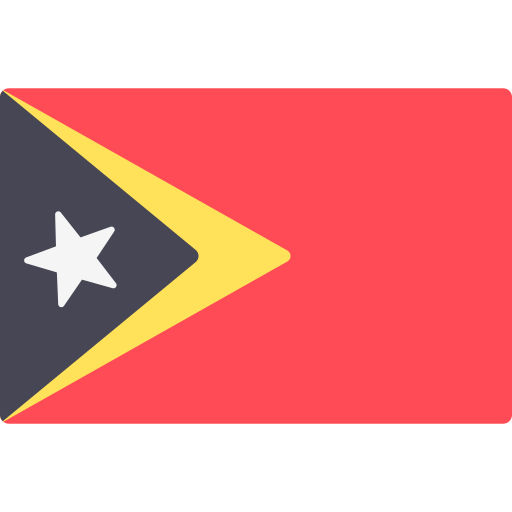
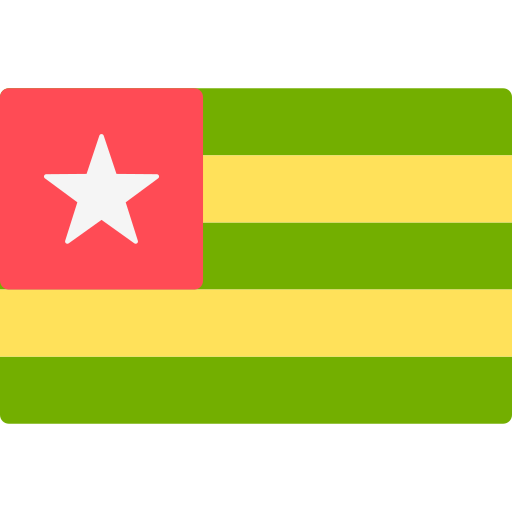
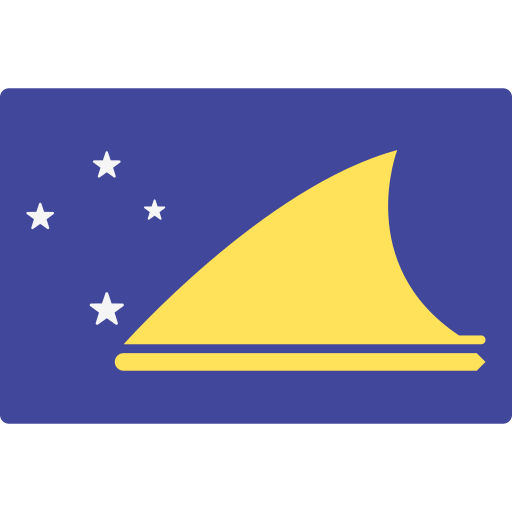
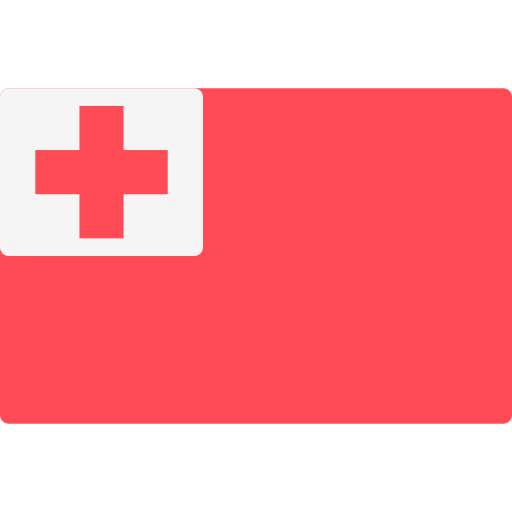
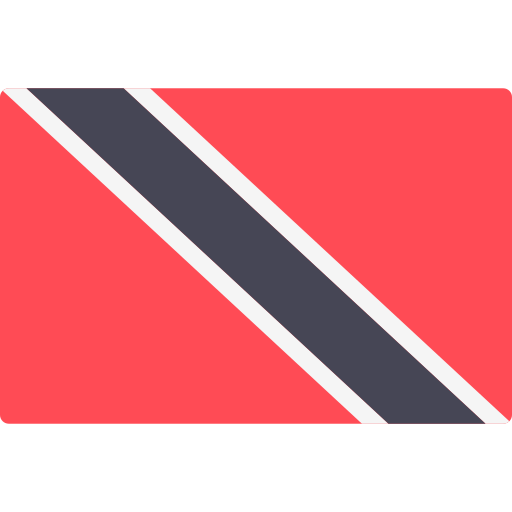
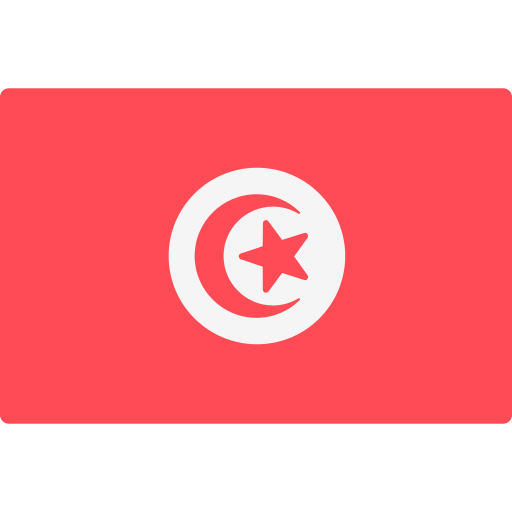

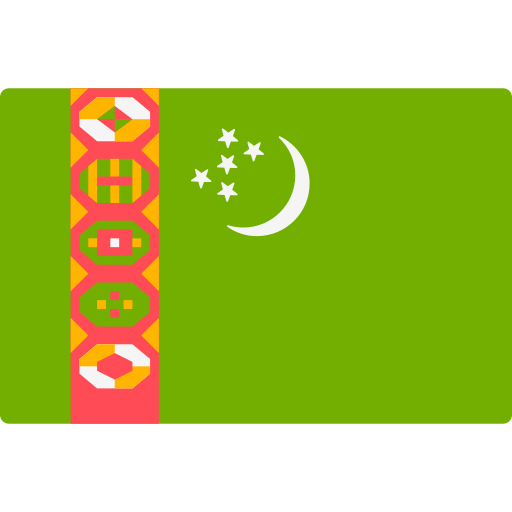
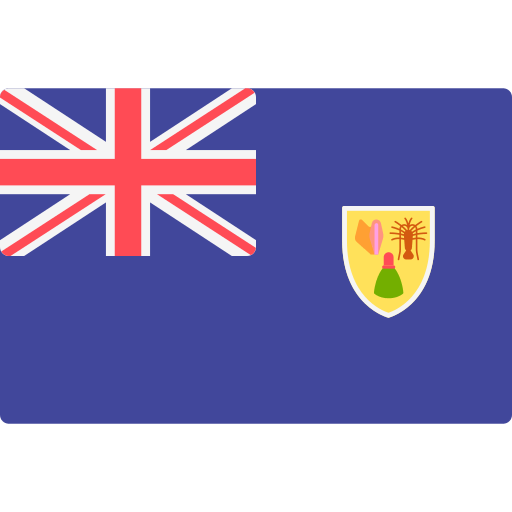
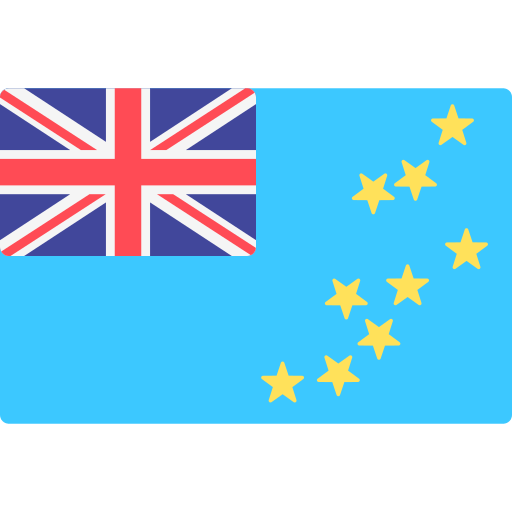
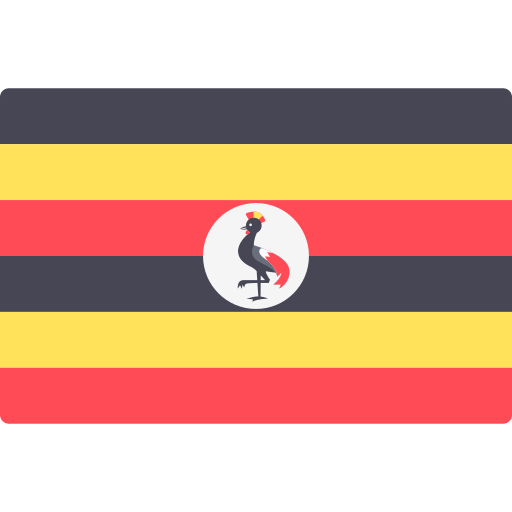
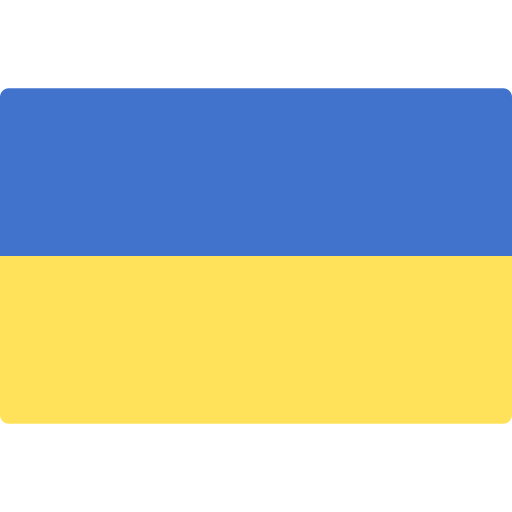
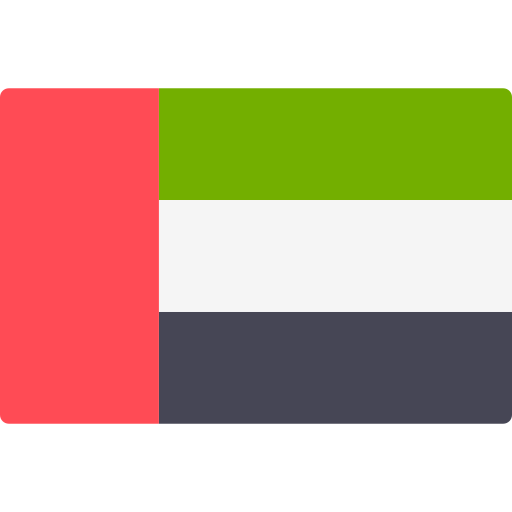
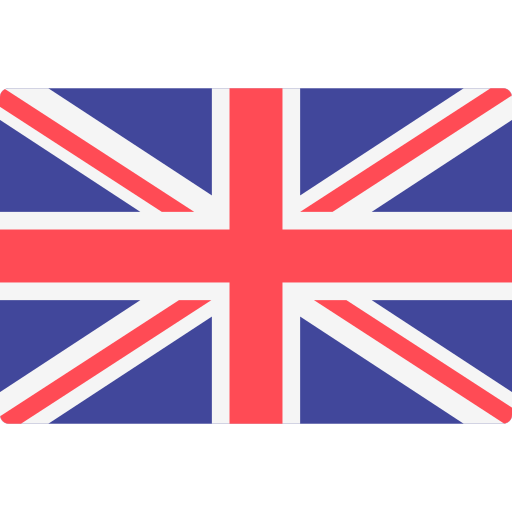

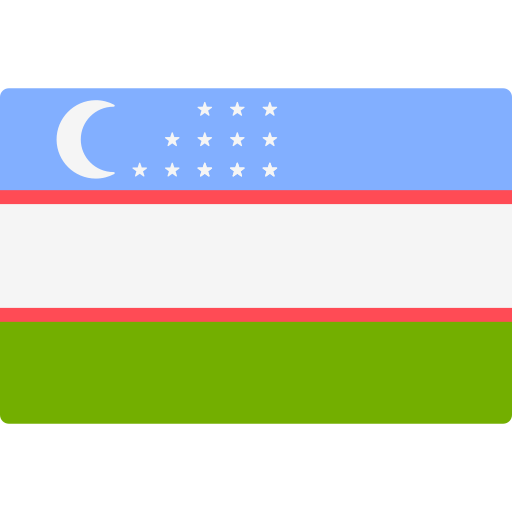
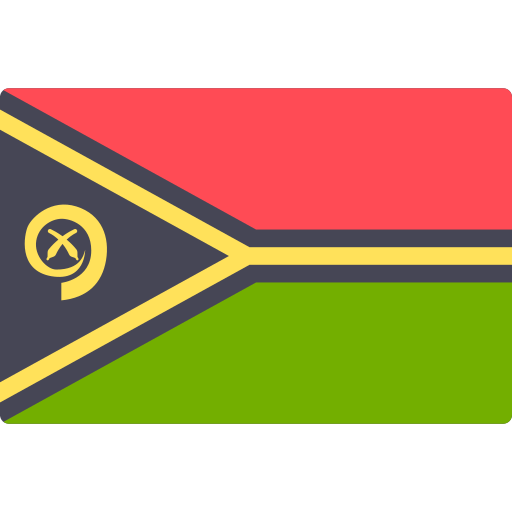


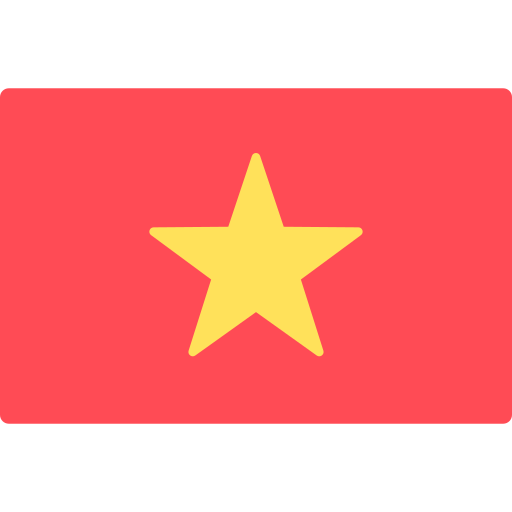
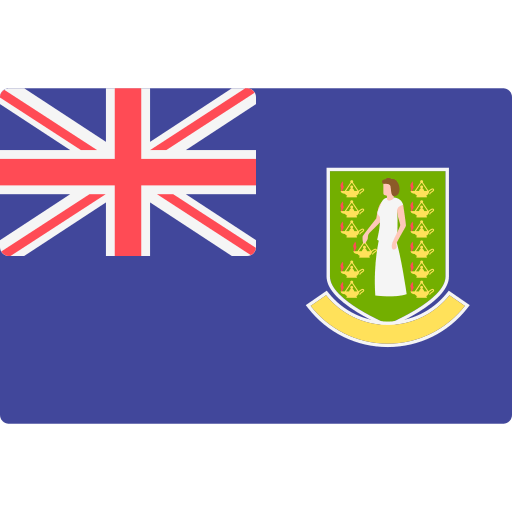
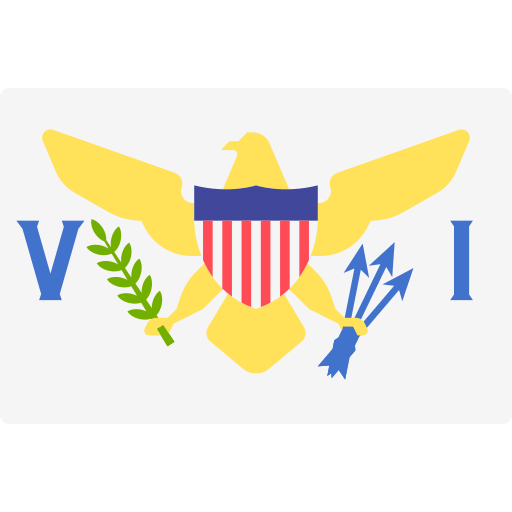
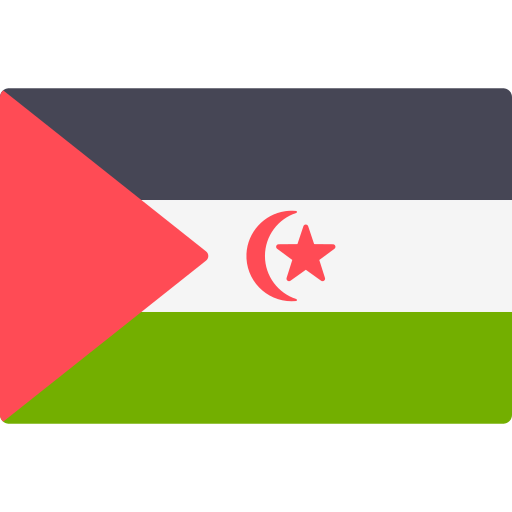
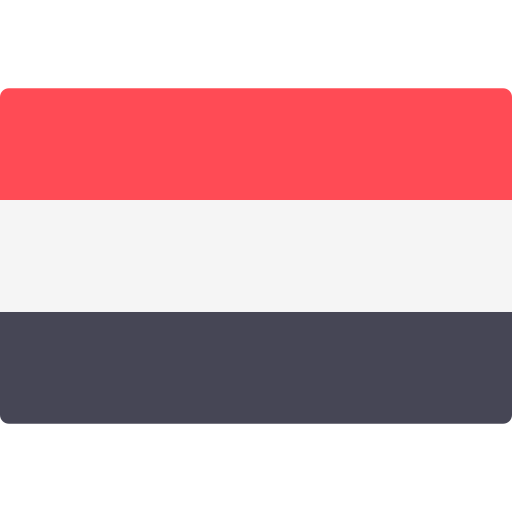
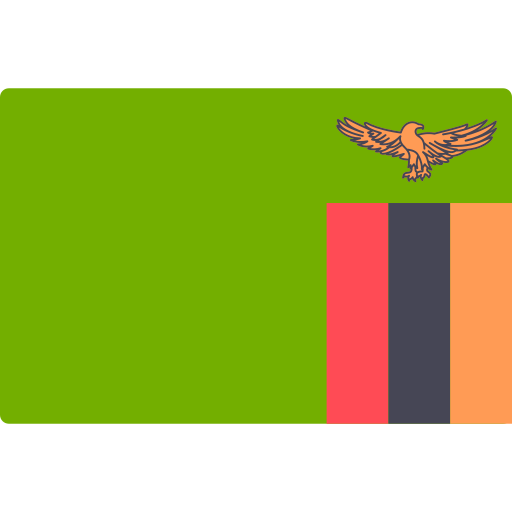
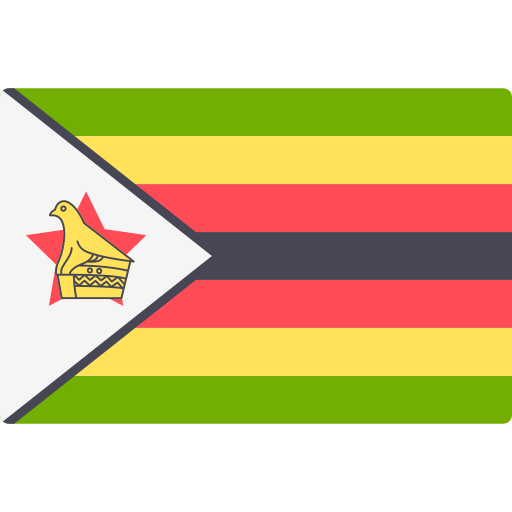

 Quantum State
Quantum State Just Whoosh
Just Whoosh Classic Vehicles
Classic Vehicles










